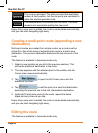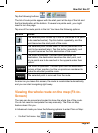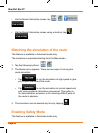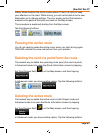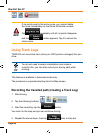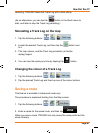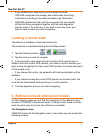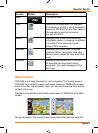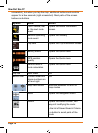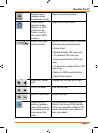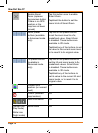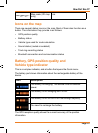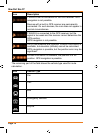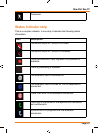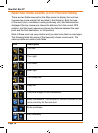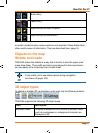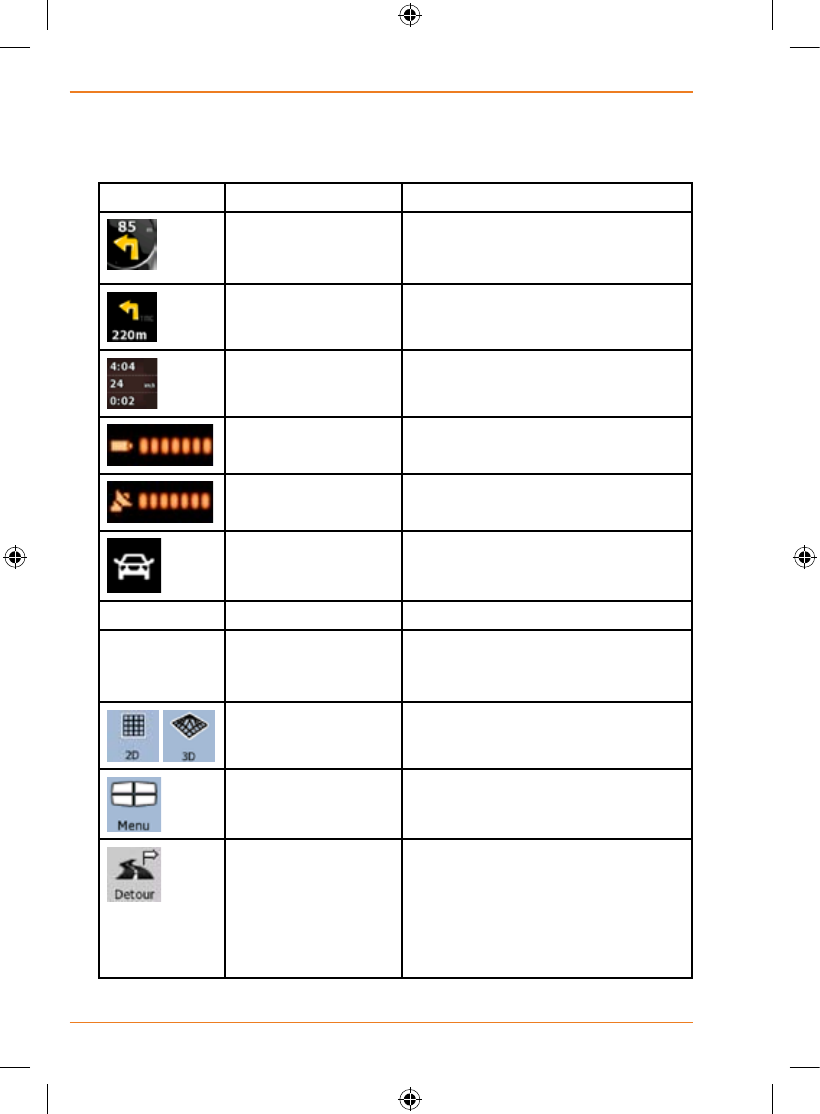
Page 70
How Do I Use It?
screenshot), but when you tap the map, additional buttons and controls
appear for a few seconds (right screenshot). Most parts of the screen
behave as buttons.
Symbol Name Action
Turn Preview, that
is, the next route
event
Opens the Route Information
screen
Second upcoming
route event
Opens the Itinerary
Trip data Opens the Trip Information screen
Battery status Opens the Quick menu
GPS position
quality
Opens the Quick menu
Vehicle used in
route calculation
Opens the Quick menu
Top row Next street n/a
Bottom row Current street and
house numbers on
left and right
n/a
,
Map view modes Switches between 2D and 3D
map modes
Menu Opens the Navigation menu
Detour Opens the Detour screen, two
ways of modifying the route:
•thelistofSavedSearchCriteria
•abuttontoavoidpartsofthe
route