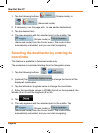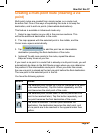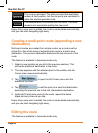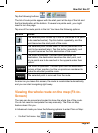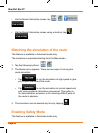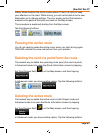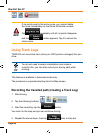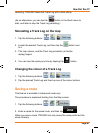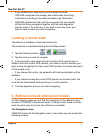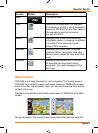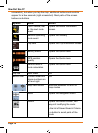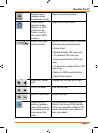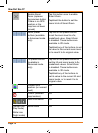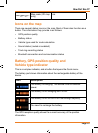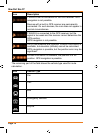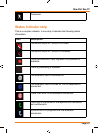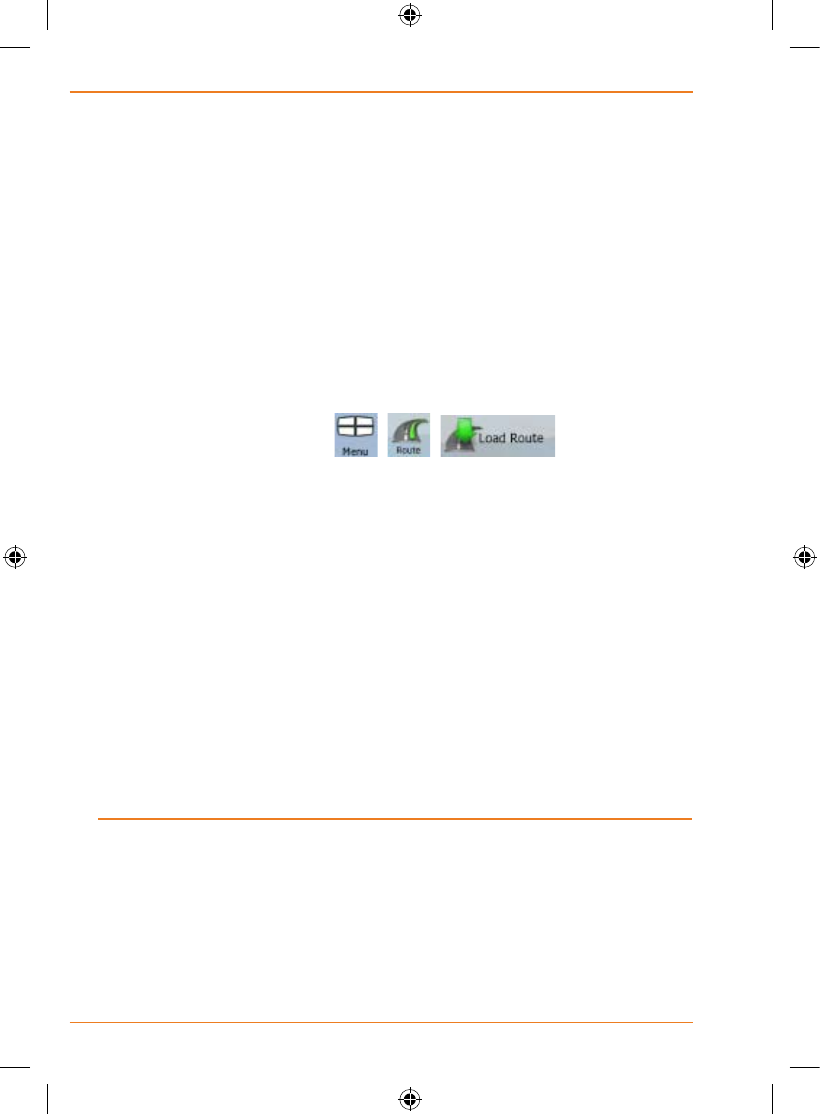
Page 68
How Do I Use It?
• Ifyouupdatedyourmapsinceyourstsavedtheroute,
TRAX353 recognises the change, and recalculates the driving
instructions according to the latest available map information.
• TRAX353deletesfromtheroutetheviapointsthatyoualready
left behind during navigation together with the road segments
used to reach it. To avoid this, if you want to save the route, you
need to save it before you start navigating.
Loading a saved route
This feature is available in Advanced mode only.
The procedure is explained starting from the Map screen.
1. Tap the following buttons:
, , .
2. Tap the route you wish to navigate.
3. In the very likely case when the start position of the saved route is
differentfromthecurrentGPSposition,youneedtoconrmwhetheryou
want to stop navigating from the current GPS position to use the start point
of the loaded route.
• Ifyouchoosethisoption,theautomaticoff-routerecalculationwillbe
disabled.
• IfyouchoosetokeepthecurrentGPSpositionasthestartpoint,the
route will be recalculated starting from your current position.
4. The map appears, and you can start navigating.
4: Reference book (Advanced mode)
Onthefollowingpagesyouwillndthedescriptionofthedifferentmenu
screens of TRAX353 in Advanced mode. In Simple mode, these functions
work the same way, but only a few of them are available.
The Navigation menu:
TRAX353 starts with the Navigation menu. From there you can access the
following screens: