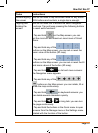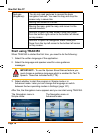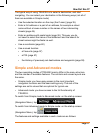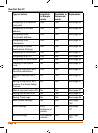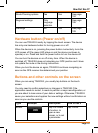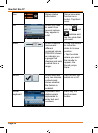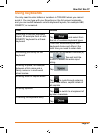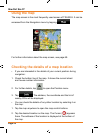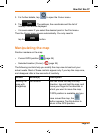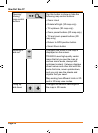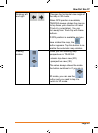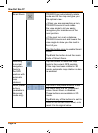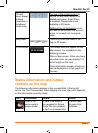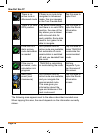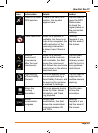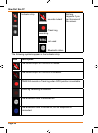Page 23
How Do I Use It?
3. For further details, tap to open the Cursor menu.
4. Tap
. The address, the coordinate and the list of
nearby POIs will be displayed.
• ItiseveneasierifyouselectthedesiredpointintheFindmenu.
Then the Cursor menu opens automatically. You only need to
tap the
button.
Manipulating the map
Position markers on the map:
• CurrentGPSposition:
(page 34)
• Selectedlocation(Cursor):
(page 35)
The following controls help you modify the map view to best suit your
actual needs. Most of these controls appear only if you tap the map once,
and disappear after a few seconds of inactivity.
Action Button(s) Description
Moving the
map with
drag&drop
No buttons You can move the map into any
direction: tap and hold the map, and
moveyourngertothedirectionin
which you want to move the map.
If GPS position is available and you
have moved the map, the
button appears. Tap this button to
return to the GPS position.