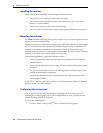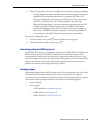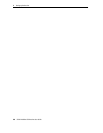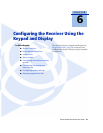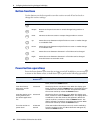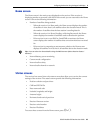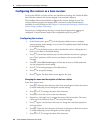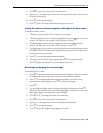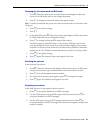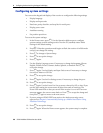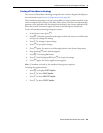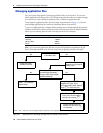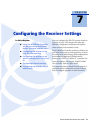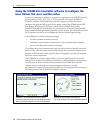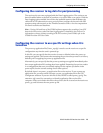6 Configuring the Receiver Using the Keypad and Display
66 SPSx51 Modular GPS Receivers User Guide
Outputting corrections
In the Output screen:
1. Press
G to enter Edit mode for the port.
2. Press
J or K to change which port will be used to output corrections.
3. Press
L to accept the change.
4. Press
K to move the cursor to the Format field.
5. Press
G to enter Edit mode for the format.
6. Press
J or K to change which correction message will be output on the port.
7. Press
L to accept the change.
8. Press
L again.
9. Use the NMEA screen to set up NMEA outputs from the receiver. Press
L to
accept the default of no NMEA messages.
10. Use the GSOF screen to set up GSOF outputs from the receiver. Press
L to
accept the default of no GSOF messages.
11. Use the RT17 screen to set up RT17 outputs from the receiver. This screen only
appears if you have the real-time Binary Output option installed. Press
L to
accept the default of no RT17 messages.
The Home screen appears and the base setup is complete.
Configuring the receiver as a rover receiver
You can use the Trimble SCS900 Site Controller software or the receiver keypad to set
up the SPSx51 as a rover receiver.
The receiver is configured step-by-step to ensure that all appropriate settings are
configured. To move between steps in the configuration process, press
L .
Configuring the receiver
1. In the Home screen, press L . Use the Operation Mode screen to configure
system settings, mode settings, or to view the SV (satellite) status. Mode Settings
is the default setting.
2. Press
L . Use the Mode screen to select whether the receiver will operate as a
base or rover.
3. Press
G . When the mode begins to flash, the receiver is in Edit mode and you
can change this setting.
4. Press
K to change to Rover.
5. Press
L to accept the change.
6. Press
L again to move to the Elevation mask and RTK mode screen. See next.