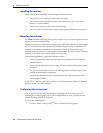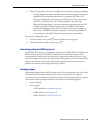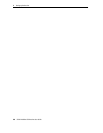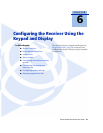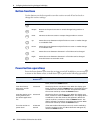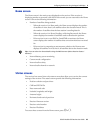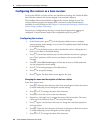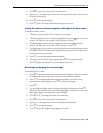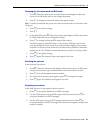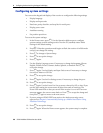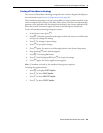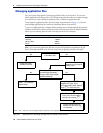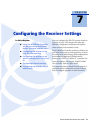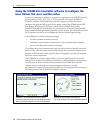SPSx51 Modular GPS Receivers User Guide 65
Configuring the Receiver Using the Keypad and Display 6
8. Press G to move the cursor to the next character.
9. Repeat Step 7 through Step 8 to enter the code of the base station. The code can
be up to 16 characters.
10. Press
L to accept the change.
11. Press
L again. The Base Latitude screen appears. See next.
Setting the reference latitude, longitude, and height of the base station
In the Base Latitude screen:
1. The base was set up with a “Here” position, so press
L
.
2. The Base Longitude screen is used to change the reference longitude of the base
station. The base was set up with a “Here” position, so press
L
.
3. The Point Height screen is used to change the reference height of the base
station. The base was set up with a “Here” position, so press
L
.
4. Use the Antenna Type screen to select the type of antenna used with the receiver.
Press
G . When the antenna name begins to flash, the receiver is in Edit mode
and you can select an antenna.
5. Press
K to scroll through the antenna models.
6. Once the correct antenna name appears, press
L to accept the change.
7. Press
L again. The Measured To screen appears. See next.
Measuring and changing the antenna height
In the Measured To screen:
1. Press
G . When the antenna measurement method begins to flash, the receiver
is in Edit mode and you can select an antenna measurement method.
2. Press
K to scroll through the measurement methods. Once the correct
measurement method appears, press
L to accept the change.
3. Press
L .
4. Use the Antenna Height screen to change the height of the antenna. Press
L .
When the first character of the antenna height begins to flash, the receiver is in
Edit mode and you can change the antenna height.
5. Press
J or K to change the value of the character.
6. Press
G to move the cursor to the next character.
7. Repeat Step 5 through Step 6 to enter the height of the antenna.
8. Press
L to accept the change.
9. Press
L again. The Output screen appears. See next.