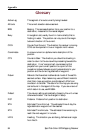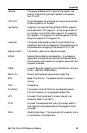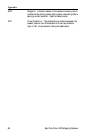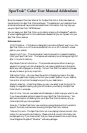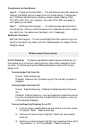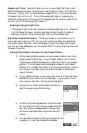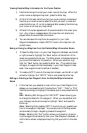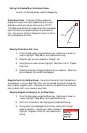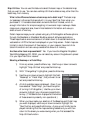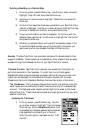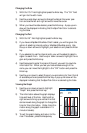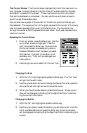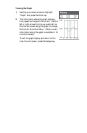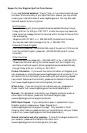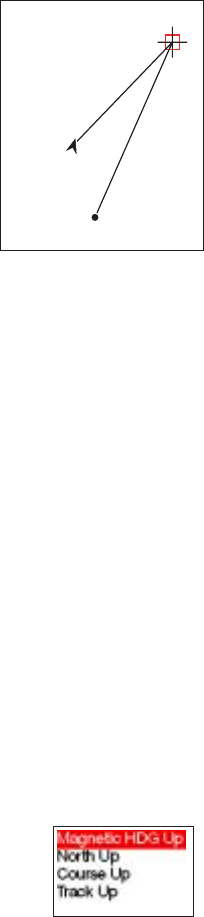
Exiting the Detailed Map Information Screen
To return to the Map screen, press the Escape key.
Destination Plotter. Originally the Map screen dis-
played a line (plot) from your departure point to your
destination when you had an active route or GOTO.
The latest enhancement to the SporTrak Color has added
a plot line from your present position to your destina-
tion. You can turn either of these plot lines on or off un-
der the Map Setup function.
Departure-DestinationLine
Position-DestinationLine
Present
Position
Departure
Point
Destination
Selecting Destination Plot Lines
1) From the Map screen, press the Menu key. Use the up or down ar-
rows to highlight “Map Setup” and press the Enter key.
2) Press the right arrow to access the “Display” tab.
3) Using the up or down arrows, highlight “Pos-Dest Line” or “Depart-
Dest Line”
4) Press the Enter key to toggle the status of your selection. When the
box is checked, the line will be displayed.
Magnetic North for the Map Screen. Using the information from the electronic
compass built in to your SporTrak Color, you can now set the top of the map dis-
play to reflect magnetic north. Previously you could only select the top of the dis-
play to reflect north, your course or your track.
Selecting Magnetic Heading Up for the Map Screen
1) From the Map screen, press the Menu key. Use the up or down ar-
rows to highlight “Map Setup” and press the Enter key.
2) With the “Orientation” field highlighted, press the Enter key.
3) A drop down list is displayed with the four options for the map
screen orientation. Use the up or down arrows to
highlight “Magnetic HDG Up” and press the En-
ter key.