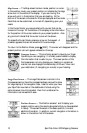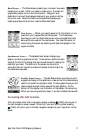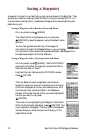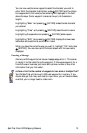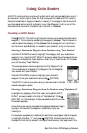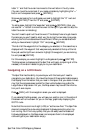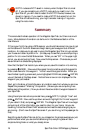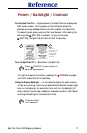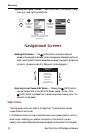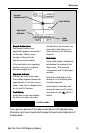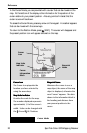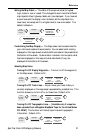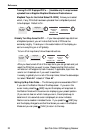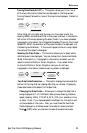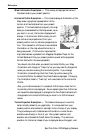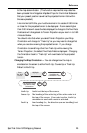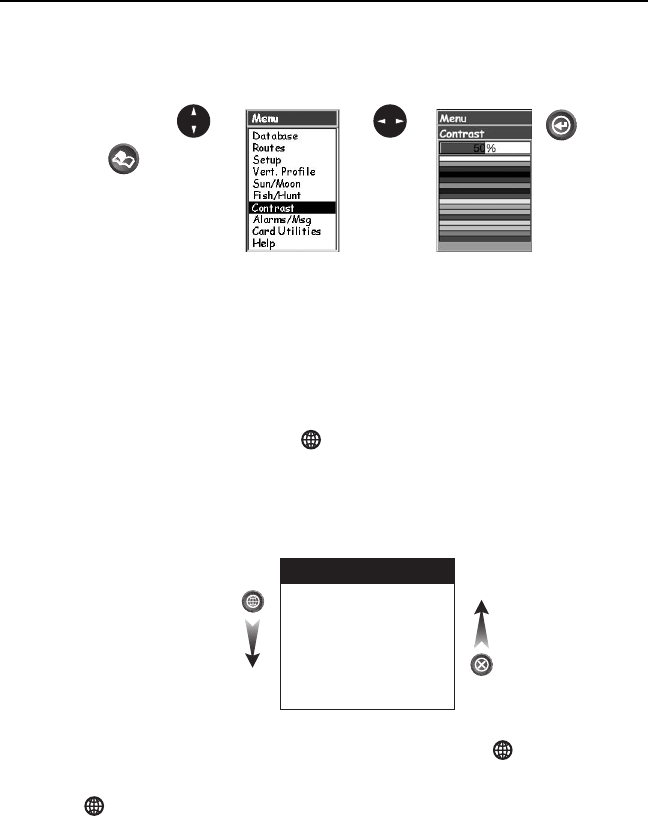
18 SporTrak Color GPS Mapping Receiver
Reference
Adjusting the Display Contrast — Sets the contrast of the display for easy
viewing in most lighting conditions.
From any
screen
Use up/down
arrows to
highlight
Contrast
(The menu display may differ slightly
depending upon which screen it was
accessed from.)
Use left/right
arrows to
adjust the
contrast.
Navigational Screens
Selecting NAV Screens — The [NAV] button provides a means of
accessing the navigation screens. (Note: the sequence displayed is when all
eight (counting both Position Screens as one screen) navigation screens are
turned on. Screens turned off in Setup will not be displayed.)
Navigation Screen
Sequence
Map Screen
Compass Screen
Large Data Screen
Position Screen
Road Screen
Data Screen
Speed Screen
Satellite Status Screen
Returning to Last Viewed NAV Screen — Pressing the [NAV] button
returns the SporTrak to the last NAV Screen viewed. (Note: if the
[NAV] button is pressed from a screen where data is being input, the
data will not be saved.)
Map Screen
The Map screen is the very heart of the SporTrak. The Map screen has two
modes: Position and Cursor.
In the Position Mode, the map is centered around your present position with an
arrow cursor indicating your position and points in the direction you are
heading. Two customizable data fields are presented at the bottom of the display.