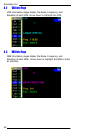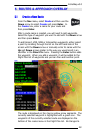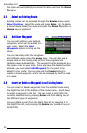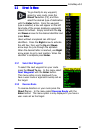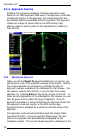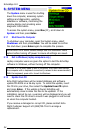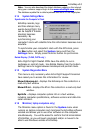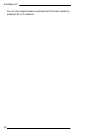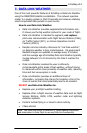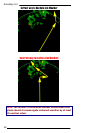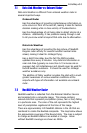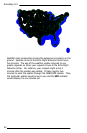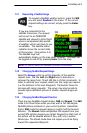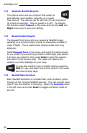EchoMap v3.0
35
Note - You can also download the latest database update on the internet
using your customer support login to the www.echoflight.com website.
The database update file is called updatedb.exe and is 15-20 megabytes.
6.1.4 System Settings Menu
Synchronize the Computer’s Clock
EchoMap records, logs
and time stamps many
events during flight, this
can be helpful if trouble
shooting becomes
necessary. By
synchronizing your
computer’s clock with satellite time this information becomes more
accurate.
To synchronize your computer’s clock with the GPS clock, press
the Nav button and select the System menu and then the
Settings menu. Simply press the Enter button to synchronize.
Rotate Display ( FL240, FL270 only )
Echo Flight’s Flight Cheetah MFDs have the ability to run in
landscape or portrait mode. Use Rotate Display from the System
Settings menu to toggle between landscape and portrait mode.
6.1.5 System Diagnostics Menu
This menu is only necessary when Echo Flight Support Personnel
have asked you to access this information for review.
Show Echomap.ini - displays the Echomap.ini file contents in a
read-only text window
Show Efi.ini – displays the Efi.ini file contents in a read-only text
window.
SysInfo – displays computer system info in a text window,
including computer specifications, software versions and data-link
serial numbers.
6.1.6 Minimize ( laptop computers only )
The Minimize menu option is found in the System menu when
running on laptop computers
and minimizes the EchoMap software
window and allows you to use other software on the computer
simultaneously. You will be asked to confirm the full minimization
of EchoMap, as you will need a keyboard and/or a mouse to be
able to use Windows outside of EchoMap.