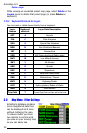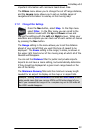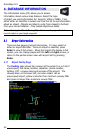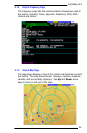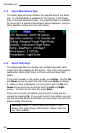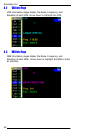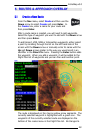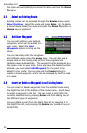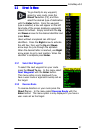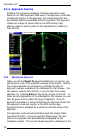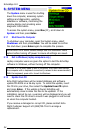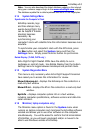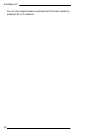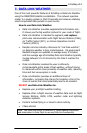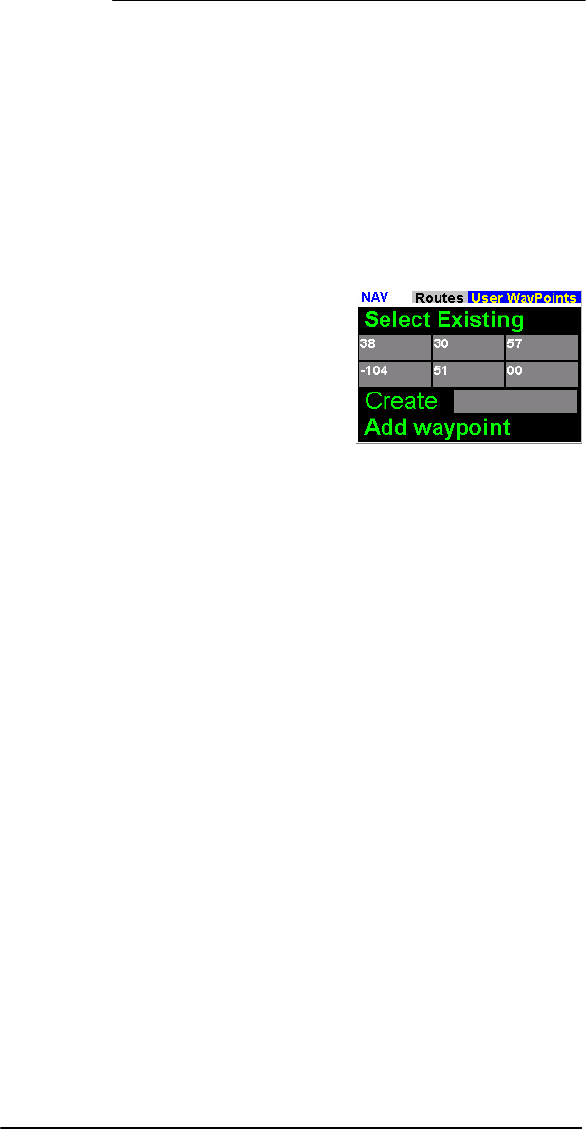
EchoMap v3.0
30
the route will automatically be stored for later use from the Direct
To menu.
5.2 Select an Existing Route
Existing routes can be accessed through the Routes menu under
Select Existing. Select the route and press Enter. Or, to delete
a stored Route, select the route and press the Direct To button or
Delete key on keyboard.
5.3 Add User Waypoint
You can add arbitrary user defined
waypoints, which can be added to a
user route. Select the User
Waypoints option to bring up the
Menu.
You can manually enter the Longitude
and Latitude values using the arrow keys. You can also use a
mouse click on the moving map to fill in the Longitude and
Latitude values automatically. The waypoint will be displayed as a
thin green cross on your map. Once you have the desired position
entered, you must select Add Waypoint for the point to be
added to your route. You can also use the Create setting to
create a named waypoint, which can be accessed by itself or used
in a route.
5.4 Insert or Delete a Waypoint in an Existing Route
You can insert or delete waypoints from the selected route using
the Flight Plan list at the bottom of the routes menu. Scroll down
to select a waypoint in the list. You can insert a point after the
currently selected line by pressing Enter and then adding one of
the different types of waypoints.
You can delete a point from the Flight Plan list by selecting it in
the Flight Plan list, and pressing the Delete key (use D-> key on
FL240/270).