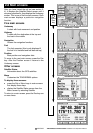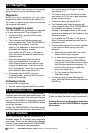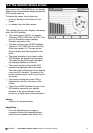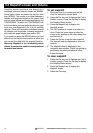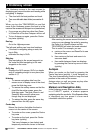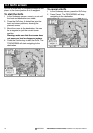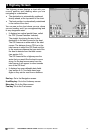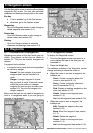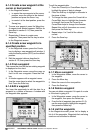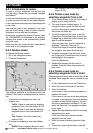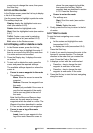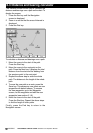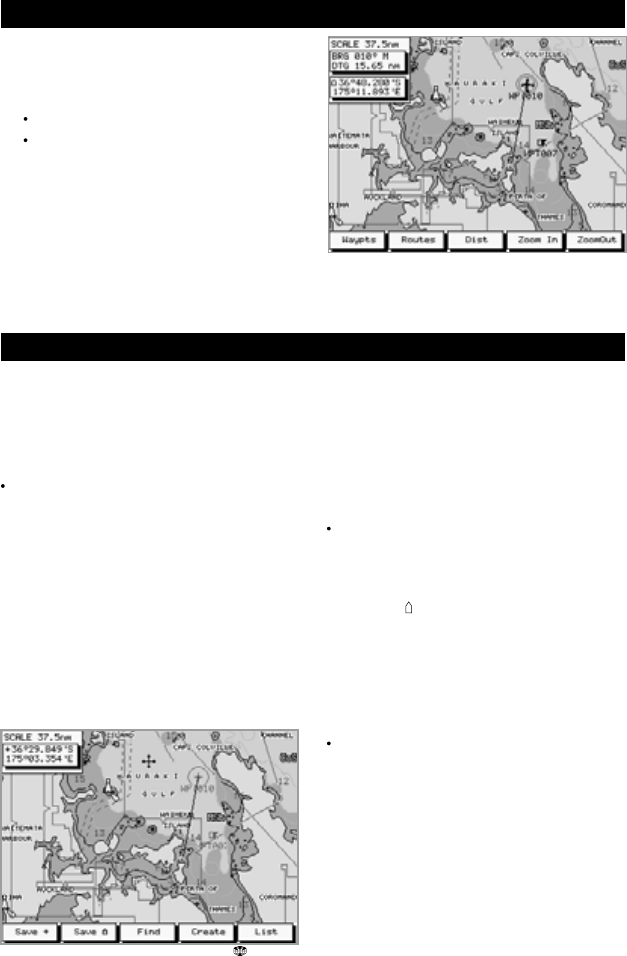
20 TRACKER950 CHARTPLOTTER Installation and Operation Manual
NAVMAN
6-1-1 Introduction to waypoints
Waypoints are points on the chart which you can
define. They appear on the chart as shown in
section 2-2. They can be created, changed and
deleted.
A waypoint has a position.
A waypoint has a name and can be specified
as normal or danger:
Normal: You can navigate to a normal
waypoint and it can be included in a
route.
Danger: A danger waypoint is a point
that you want to avoid. If the boat comes
within the arrival radius of a danger
waypoint the unit can give an alarm (see
section 9-3). You can not navigate to a
danger waypoint.
Make sure that you do not create a waypoint on
land or in dangerous water if you are going to
navigate to the waypoint.
6-1 Waypoints
6-1-2 Waypoints screen
To display the Waypoints screen:
1 Go to the Navigation screen and zoom in or
out to display the area of the chart you are
interested in.
2 Press the Waypts key.
The softkeys available in the Waypoints screen
change according to where the cursor is:
When the cursor is not over a waypoint, the
softkeys are:
Save+: Create a waypoint where the
cursor is (see section 6-1-3).
Save
: Create a waypoint where the
boat is (see section 6-1-3)
Find: Display an existing waypoint on the
chart (see section 6-1-5).
Create: Create a new waypoint (see
section 6-1-4).
List: List the waypoints (see section 6-1-9).
When the cursor is over a waypoint, the
softkeys are:
Edit: Change the waypoint data (see
section 6-1-6).
Move: Move the waypoint (see section
6-1-7).
Delete: Delete the waypoint.
Create: Create a new waypoint (see
section 6-1-4).
List: List the waypoints (see section 6-1-9).
6 Navigation screen
Use the Navigation screen to create edit and delete
waypoints and routes. You can also calculate
distances and bearings along a path on the chart.
Esc key
if fuel is enabled, go to the Fuel screen
otherwise, go to the Position screen
Waypts key
Go to the Waypoints screen to add, change or
delete waypoints (see section 6-1).
Routes key
Go to the Routes screen to add, change or
delete routes (see section 6-2).
Dist key
Go to the Distance screen to calculate
distances and bearings (see section 6-3).