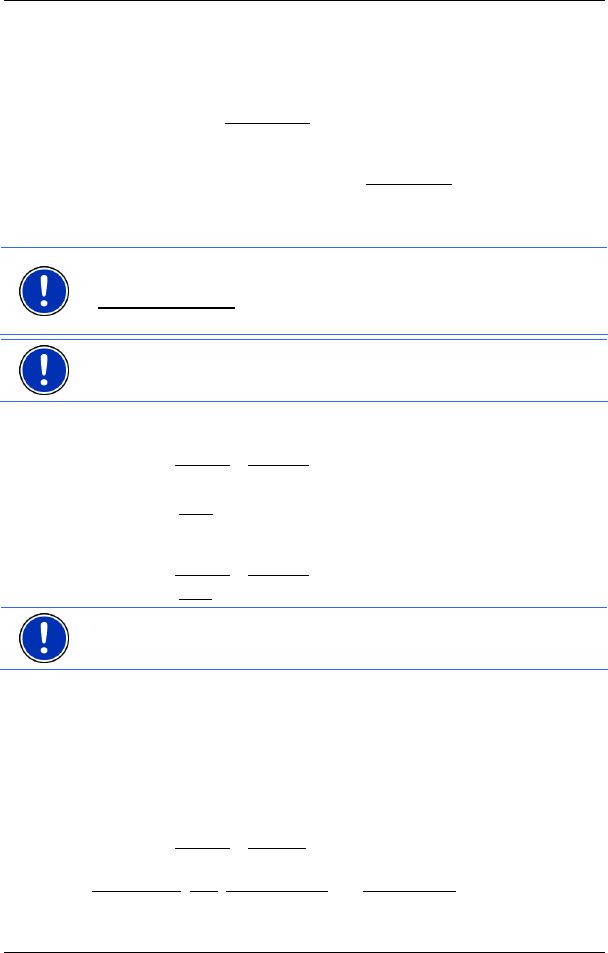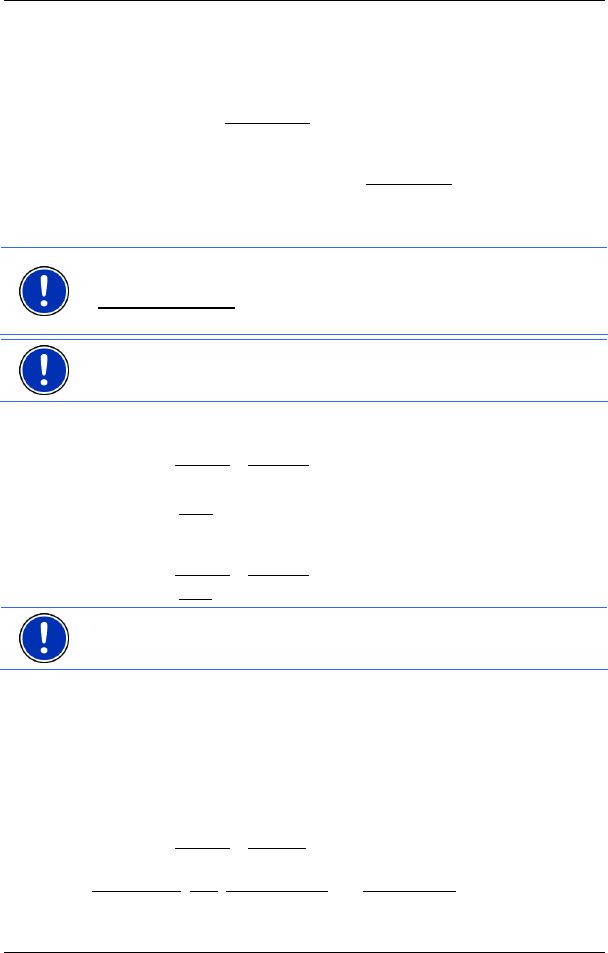
User's manual NAVIGON 2100 | 2110
- 48 - Configuring NAVIGON 2100 | 2110
10.4 Logbook
You can use NAVIGON 2100 | 2110 to record a logbook. The logbook
is recorded in the "Logbook.xls
" file. You can open the file with
Microsoft Excel. Each recorded trip is added at the bottom of the table
as a new entry.
During the first recording of a trip, the "Logbook.xls
" file is created in the
"MN6 Logbook" directory on the navigation device's memory card. If
you delete or move this file, a new file will be created when you next
record a trip.
Note: Trips are recorded simultaneously in an additional file. This file is
compatible with the WISO Sparbuch 2007 program and is called
"MN6DriversLog.bin
". It can also be found in the "MN6 Logbook"
directory on the navigation devices memory card.
Note: When logbook recording is started, every movement of the
vehicle will be recorded, even when you are not navigating.
Starting a recording
1. Tap on Options
> Logbook.
2. Enter the required details.
3. Tap the Start
button.
Stopping the recording
1. Tap on Options
> Logbook.
2. Tap the Stop
button.
Note: A dialog window opens when you have reached your destination.
Specify whether you would like to end logbook recording or not.
11 Configuring NAVIGON 2100 | 2110
The SETTINGS window is where you can adapt NAVIGON 2100 | 2110
to suit your personal requirements.
The settings can be reached via the options of several windows.
► Tap on Options > Settings.
The S
ETTINGS window has several buttons:
Current Map
, POI, Basic Settings and Route Profile.
► Tap a button to open the corresponding settings window.