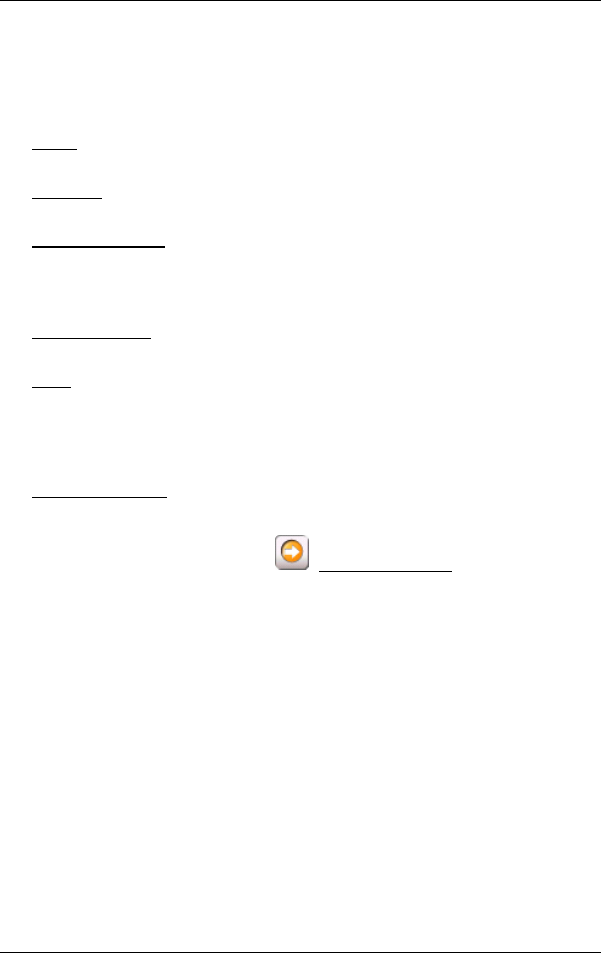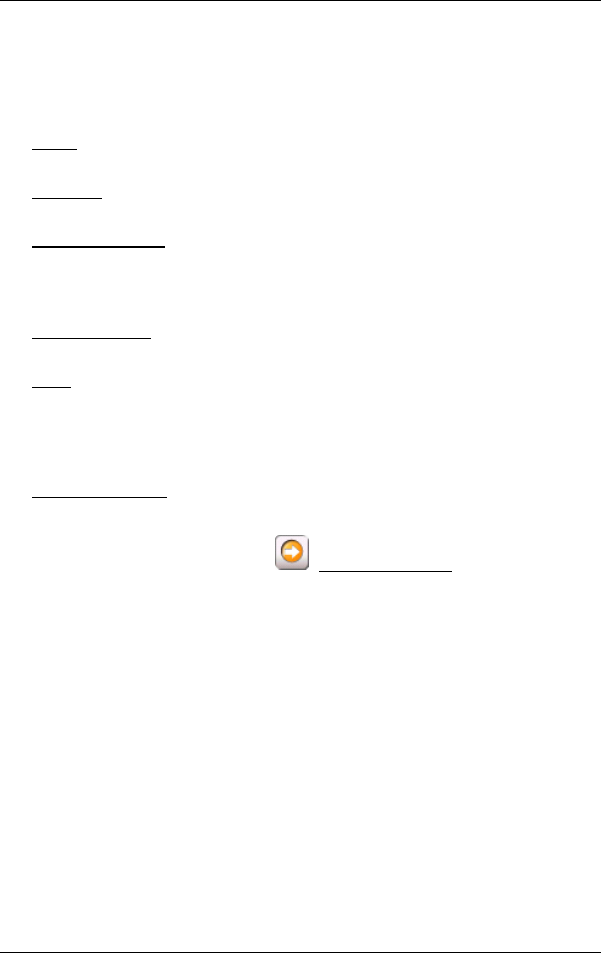
User's manual NAVIGON 2100 | 2110
- 42 - Working with the map
Map functions in Navigation mode
When the map is open in Navigation mode, tap any point on the map.
Buttons with various functions will be displayed.
2D/3D
: Changes between 2D and 3D mode. The symbol for the mode that is
currently set is marked orange.
Day/Night
: Changes between "day" and "night" display modes. The symbol for
the mode that is currently set is marked orange.
Interim Destination
: Opens a menu for entering an interim destination.
The navigation system will first guide you to this interim destination.
Afterwards, you may simply continue navigation to your original
destination.
Skip Route Point
: Tap this button to omit the next route point. This button is
inactive when less than 2 route points are pending.
Block
: Tap this button in order to block a section of the route that lies in front of
you, i.e. to recalculate the route in order to avoid this section of the
route, e.g. if you have heard of a traffic jam relating to this section on
the radio.
Tap this button again to remove the block.
POI on Your Route
: Tap this button to display special destinations on your
route. This enables you to find out, for example, how far it is to the
nearest services. A destination shown here can be added as an interim
destination by tapping the
(Interim Destination) button to the right
of its entry in the list.
9.4 Map in Destination search mode
The map is always in Destination search mode when a pair of cross
hairs can be seen.
When you are driving, the map's orientation does not change. It is
always oriented with north at the top.