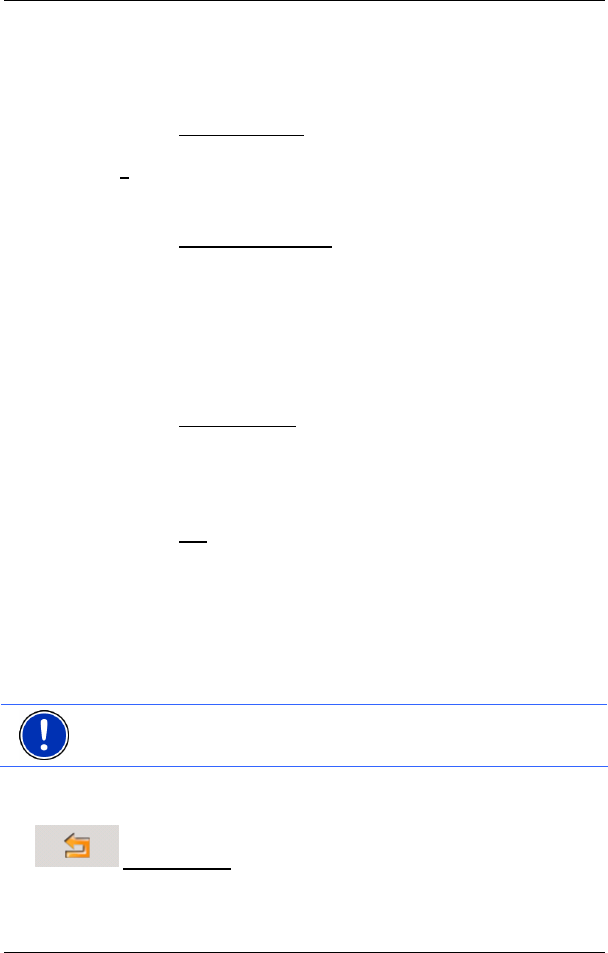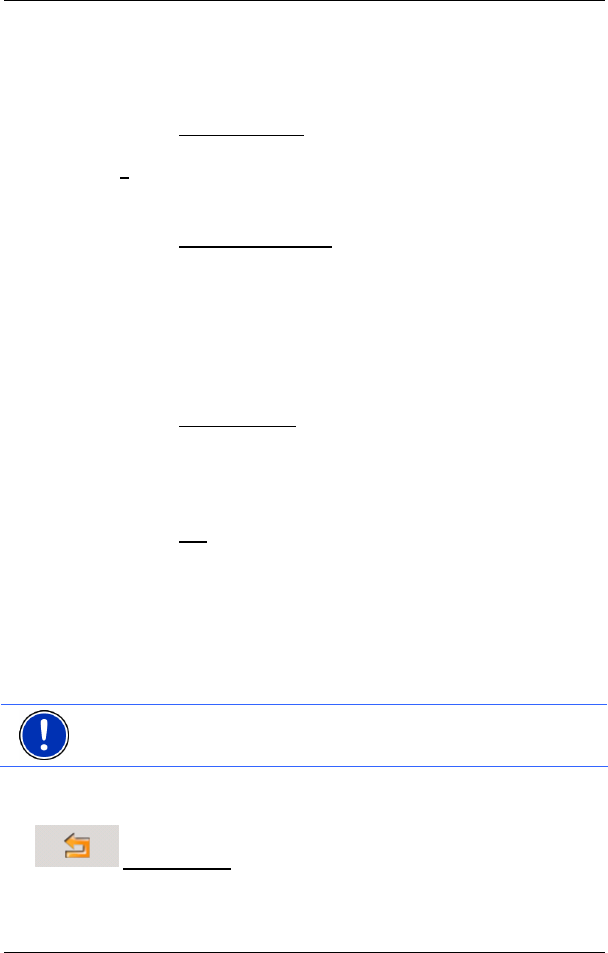
User's manual NAVIGON 2100 | 2110
Routes with stages - 33 -
2. Tap the corresponding button.
3. Enter the starting point. (See the corresponding section of chapter
"
Navigation" on page 21 ff.)
4. Tap the Set Starting Point
button.
The selected starting point will now be displayed next to the
0
°(Starting Point) button.
Changing the starting point
► Tap the Specify Starting Point field.
The S
TARTING POINT menu opens. You can now enter a different
starting point. Proceed as described above.
7.1.2 Entering route points
Route points are destinations on the route that you want to navigate to.
The flow number for each route point can be found on a button in front
of it.
1. Tap the Add Route Point
field.
The R
OUTE POINT menu opens.
2. Tap on the button for the desired destination entry type.
3. Enter the route point. (See the corresponding section of chapter
"
Navigation" on page 21 ff.).
4. Tap the Add
button.
The selected route point will now be shown next to its flow number.
Repeat these steps for each additional destination that you want to add
to your route.
7.1.3 Editing route points
Route points can be deleted from a route. The order of the route points
can be varied as you wish.
Note: The start point (flow number "0") can neither be moved nor
deleted.
► Tap on the route point that you want to edit.
The context menu contains the following buttons:
Route Point Up: Moves the selected route stage forwards.
(Example: route point 2 becomes route point 1).