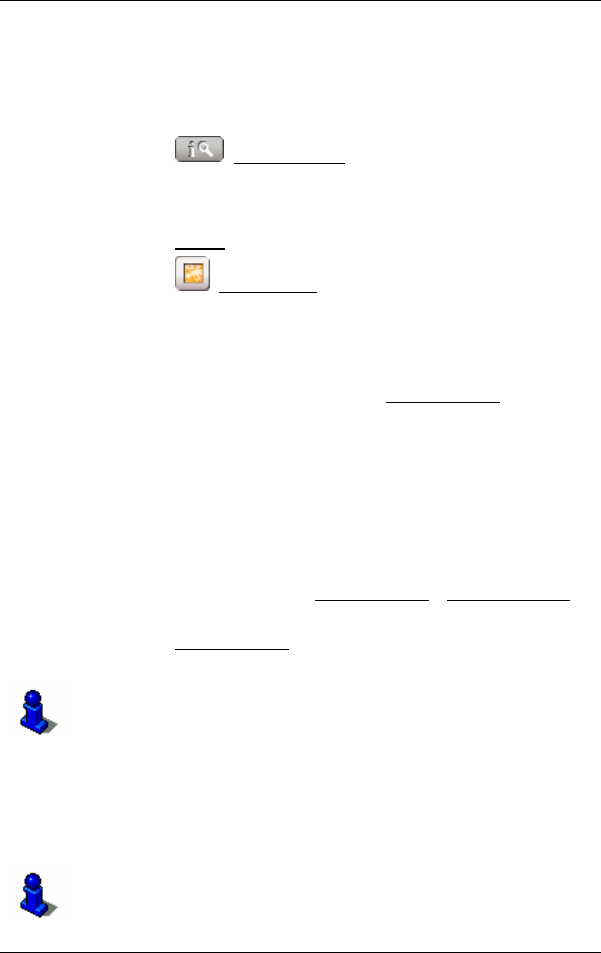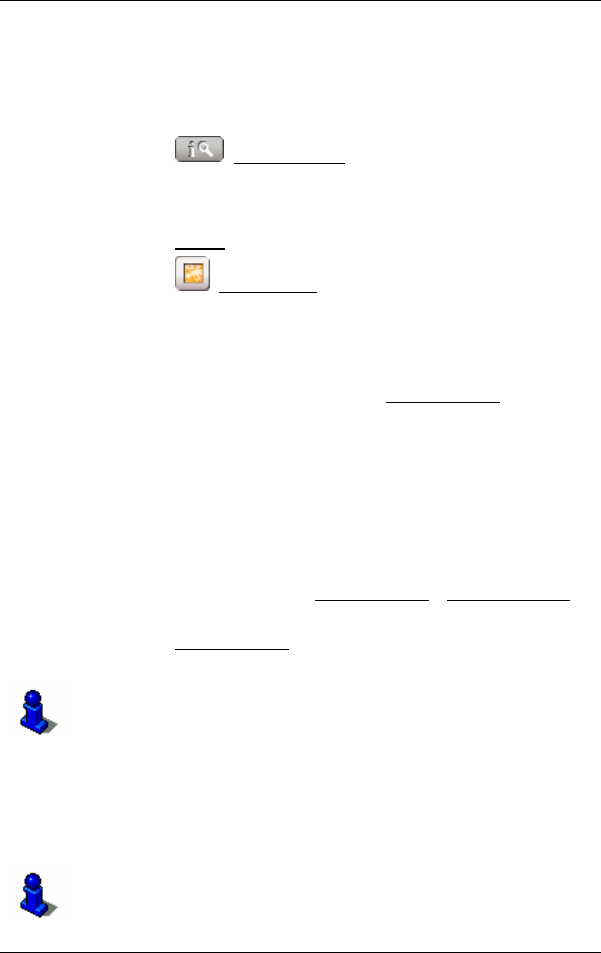
User's manual NAVIGON 2100 | 2110
- 28 - Navigation
For example, for many restaurants there is a telephone number
available. You can then call the restaurant in order to reserve a table,
for example.
One of the destination entry windows described is open.
► Tap the (Destination Info) button.
The D
ESTINATION INFO window opens. It contains all the information
about the specified destination that is stored in the navigation system's
database.
► Tap the Cancel button to close the DESTINATION INFO window.
► Tap the (Show on Map) button to show the destination on the
map.
5.3 Selecting a saved destination
The following lists of destinations and addresses are available for
selection in NAVIGON 2100 | 2110 under My Destinations
.
► LAST DESTINATIONS: destinations that you have previously
navigated to.
► FAVOURITES: all destinations that you have stored in
NAVIGON 2100 | 2110.
5.3.1 Last Destinations
NAVIGON 2100 | 2110 saves the last 30 destinations to which you
have navigated in the L
AST DESTINATIONS list.
1. In the M
AIN WINDOW, tap on My Destinations > Last Destinations.
2. Tap the destination to which you would like to navigate.
3. Tap the Start Navigation
button.
The map opens in Preview mode.
For detailed information on how to start navigation, please refer to
chapter "
Starting navigation" on page 30.
5.3.2 Favourites
Destinations to which you often travel can be saved in the FAVOURITES
list.
In the F
AVOURITES list, up to 300 destinations can be saved.
Information on how to store a destination can be found in chapter
"
Saving a destination" on page 31.