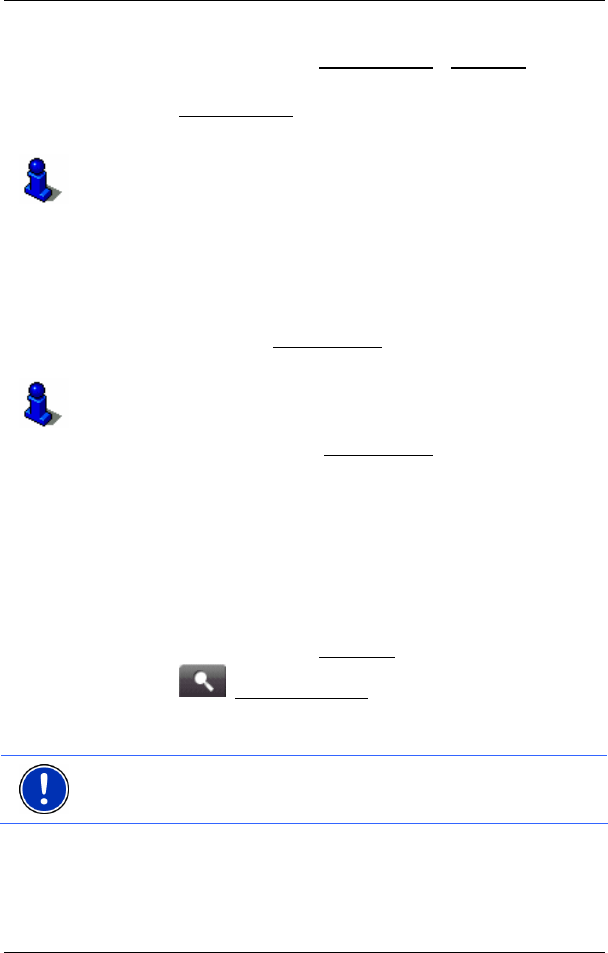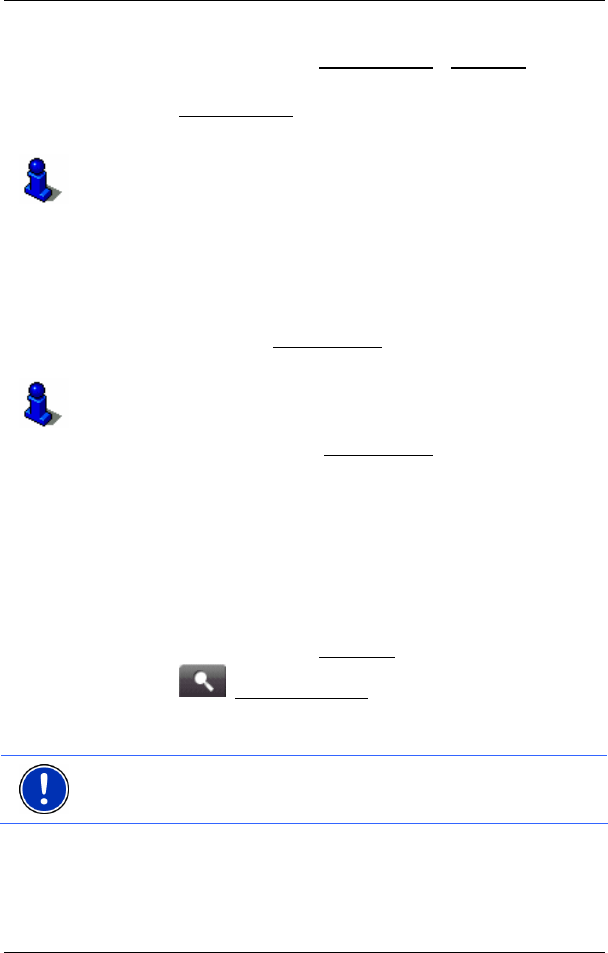
User's manual NAVIGON 2100 | 2110
Navigation - 29 -
1. In the MAIN WINDOW, tap on My Destinations > Favourites.
2. Tap the destination to which you would like to navigate.
3. Tap the Start Navigation
button.
The map opens in Preview mode.
For detailed information on how to start navigation, please refer to
chapter "
Starting navigation" on page 30.
5.4 Navigating homewards
In NAVIGON 2100 | 2110 you can save your address as home address.
You can navigate to your home address at anytime by activating a
single button.
The first time you tap the Take Me Home
button, you will be requested
to enter your address.
Further information about entering your home address can be found in
chapter "
Defining a destination as home address" on page 31.
► In the MAIN WINDOW, tap the Take Me Home button.
If you have not yet entered your home address, a dialog window will
notify you of this.
Navigation starts. The route profile used for the previous navigation
applies.
5.5 Determining destinations on the map
You may indicate a destination directly on the map. In addition to towns
and streets, you may also select special destinations quickly.
1. In the M
AIN WINDOW, tap on Show Map.
2. Tap the
(Destination search) button.
The map opens in Destination search mode.
3. Tap on the point to which you wish to navigate.
Note: Please refer to chapter "
Map in Destination search mode" on
page
42 for information about how to change the map view so that your
destination can easily be seen on it.
The destination that you have selected appears under the cross
hairs.
The geographical coordinates of the destination and the
corresponding address are shown in the bottom third of the screen.