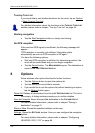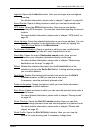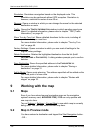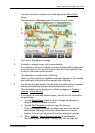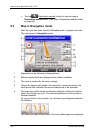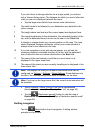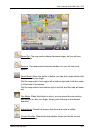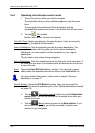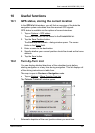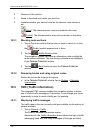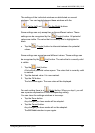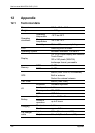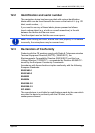User's manual NAVIGON 2100 | 2110
- 44 - Working with the map
9.4.1 Operating in Destination search mode
1. Tap on the point to which you wish to navigate.
The destination that you have selected appears under the cross
hairs.
The geographical coordinates of the destination and the
corresponding address are shown in the bottom third of the screen.
2. Tap the
(OK) buttton.
Buttons with various functions will appear.
Take Me There
: Begins navigation to the selected point. If you are currently
navigating, navigation will be aborted.
Interim Destination
: Sets the selected point as an interim destination. The
navigation system will first guide you to this interim destination.
Afterwards, you may simply continue navigation to your original
destination.
This function is only active during navigation.
Set as Destination
: Adds the selected point as the last point in the route plan. If
no route plan was open, the selected point will become the first point in
a new route plan.
Save
: Opens the SAVE DESTINATION AS... window. You can enter a name
under which the selected point will be stored in the F
AVOURITES list.
For more detailed information, please refer to chapter "
Saving a
destination" on page
31.
Search Nearby: Opens the POI NEARBY window. Here you can search for
destinations near the specified point. (See "
Special destinations nearby"
on page
25)
► Tap the (Destination search) button to quit the Destination
search mode. You will be returned to the window from which you
started this mode.
► Tap the (Back) button to return to the MAIN WINDOW. If you
are currently navigating, you will be prompted to confirm your
decision to quit navigation.