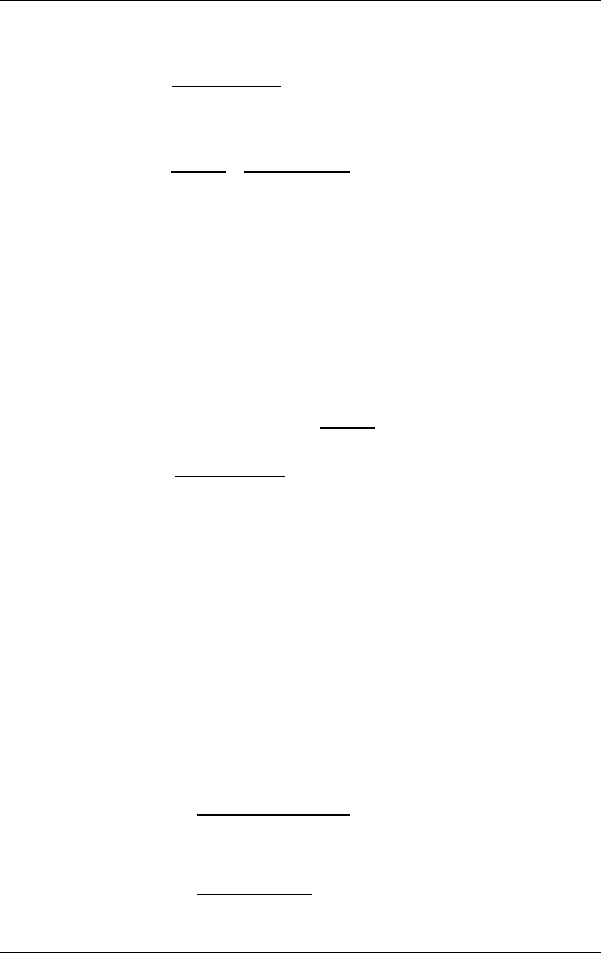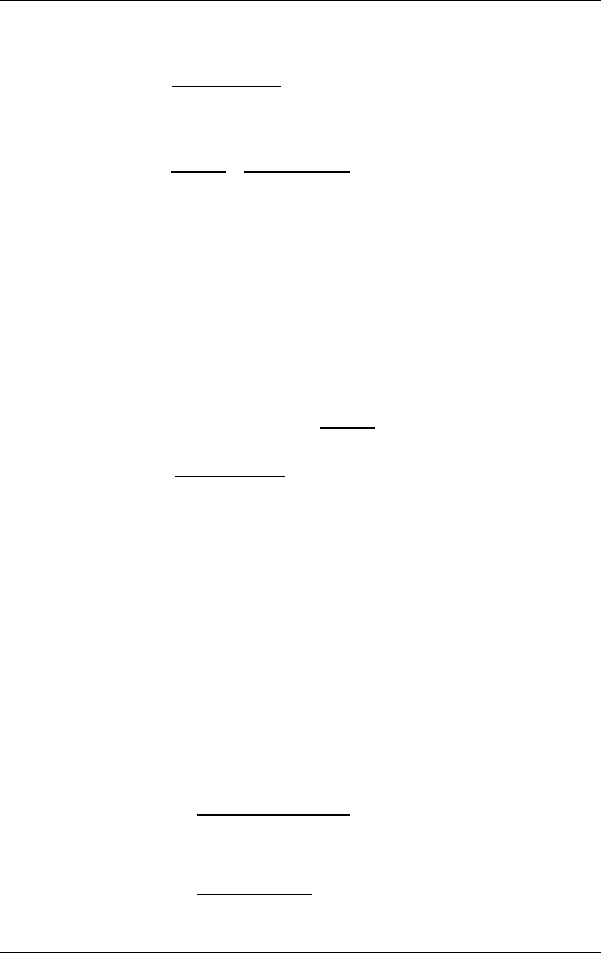
User's manual NAVIGON 2100 | 2110
- 32 - Routes with stages
You can then begin navigation to this destination very quickly by
tapping the Take Me Home
button in the MAIN WINDOW.
1. Select the destination which you want to define as your home
address from the F
AVOURITES list. (See chapter "Favourites" on
page
28)
2. Tap on Options
> Home Address.
The selected destination has now been saved as your home address.
Your home address now appears in the F
AVOURITES list marked by a
house symbol.
7 Routes with stages
It is possible to plan routes without GPS-reception, in the comfort of
your home for example. Planned routes can be saved for later use, this
allows you to plan as many routes as you like e.g. for your holidays.
7.1 Route planning
1. In the MAIN WINDOW, tap the Options button.
The options list opens.
2. Tap the Route Planning
option.
The R
OUTE PLANNING window opens.
7.1.1 Entering the starting point
The starting point of a route, is the point at which you want to begin
your trip. This need not necessarily be the current location. If you are at
home planning a route for your holidays, you could, for example, enter
your hotel as the starting point.
The starting point is only important if you want to see a planned route
on the map, but currently have no GPS reception, or you are not
currently at the planned starting point. The starting point that you enter
therefore has the flow number "0".
As soon as you begin navigation, your current location will be used as
the starting point for the route calculation.
The first stage is therefore the trip to the route point with the flow
number "1".
1. Tap on the Specify Starting Point
field.
The S
TARTING POINT menu opens.
If you want to enter your current location as the starting point:
2. Tap on the Current Position
menu item.
If you want to enter a different starting point: