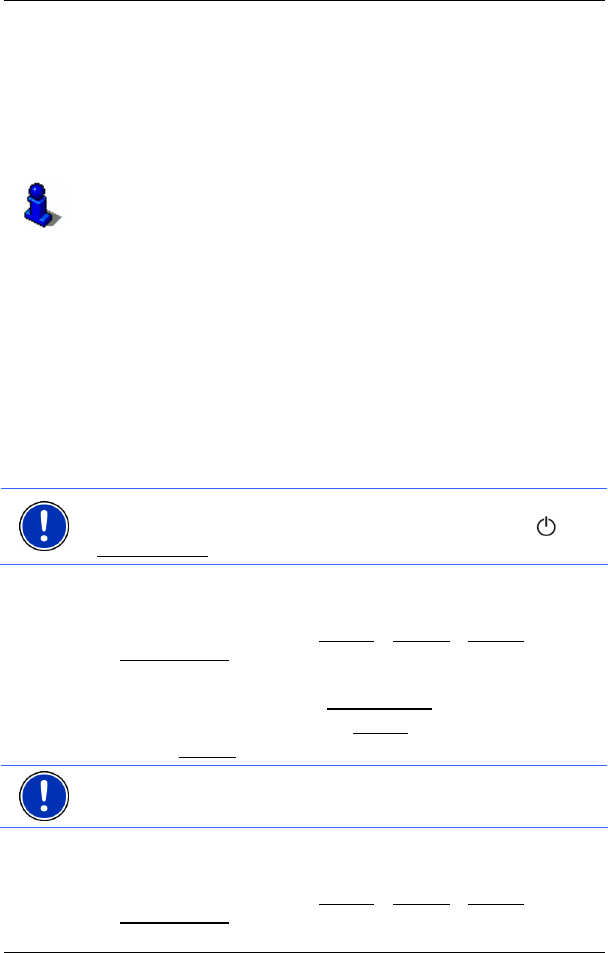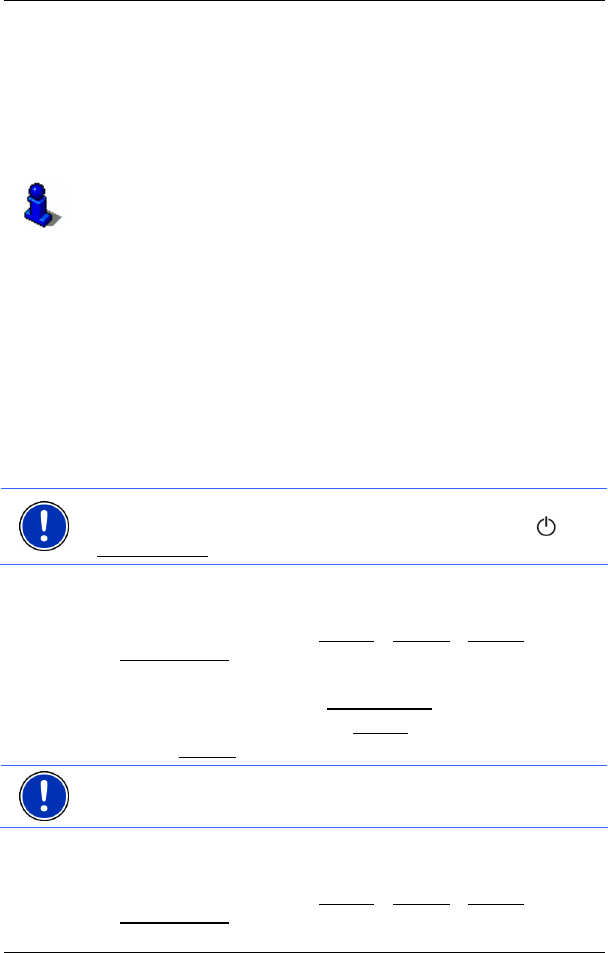
User's manual NAVIGON 2100 | 2110
- 20 - Password Lock
In order to accept an entry from the list, simply tap on it.
The list closes as soon as you have accepted an entry.
3.5 Options
Some windows offer options that lead to further functions.
A description of all available options can be found in chapter "
Options"
on page
36.
3.6 Menus
Some buttons have menus which open when activated.
Tap on a menu button to execute its function.
If you would like to quit the options list without selecting a function, tap
on the button you used to open the menu.
4 Password Lock
By creating a password, you can protect your navigation system from
unauthoriised use.
Note: Password protection only comes into effect after the navigation
device has been switched off completely. To do this, press the
(On/Off/Standby
) switch for at least 6 seconds.
4.1 Activating password protection
1. In the MAIN WINDOW, tap on Options > Settings > Options >
Password Lock
.
The N
EW PASSWORD window opens.
2. Enter a new password in the New password
field.
3. Enter this password again in the Confirm
new password field.
4. Tap the Activate
button.
Note: The password must contain precisely 4 digits.
4.2 Changing a password
1. In the MAIN WINDOW, tap on Options > Settings > Options >
Password Lock
.