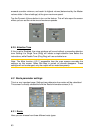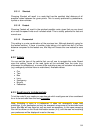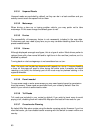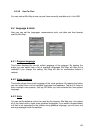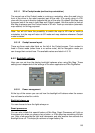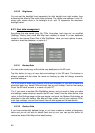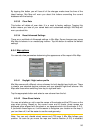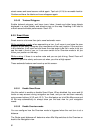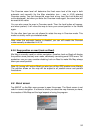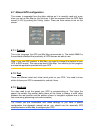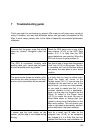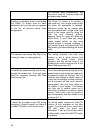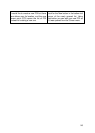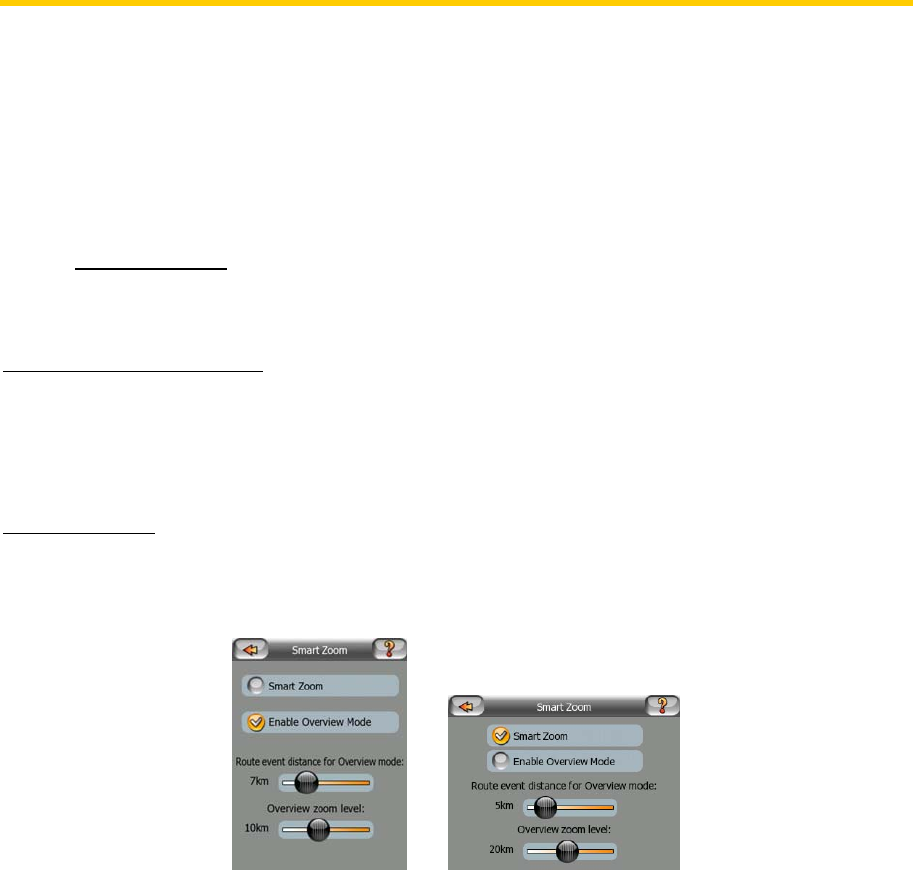
street names and icons become visible again. Tap Lock (4.3.4) to re-enable Lock-to-
Position and have the labels and icons disappear again.
6.5.4.3 Textured Polygons
Enable textured polygons, and have rivers, lakes, forests and other large objects
displayed in a more realistic and attractive way on the map. Disabling it will lead to
uniform areas but better performance. See 4.2.5.
6.5.5 Smart Zoom
Smart zoom is a lot more than just a usual automatic zoom.
While navigating a route: when approaching a turn, it will zoom in and raise the view
angle to let you easily recognise your manoeuvre at the next junction. If the next turn
is at a distance, it will zoom out and lower the view angle to be flat in order to let you
see the road in front of you, or it can even switch to an Overview mode to let you
follow your position on the map.
While cruising: if there is no active route and you are just driving, Smart Zoom will
zoom in if you drive slowly and zoom out when you drive at high speed.
These automatic features can be set up on this screen.
6.5.5.1 Enable Smart Zoom
Use this switch to enable or disable Smart Zoom. When disabled, the zoom and tilt
levels on map screens during navigation are fixed, and you can set them manually
using screen buttons (4.3.2 and 4.3.3). Turn this feature on to let Mio Map zoom and
tilt the map automatically to always show you the best view for your navigation
needs.
6.5.5.2 Enable Overview mode
You can configure how the Overview mode is triggered when the next turn is at a
distance.
The Route event distance will determine when Mio Map switches to the Overview or
back to the Navigation view.
91