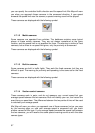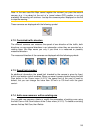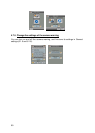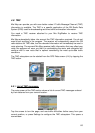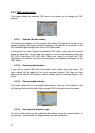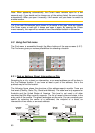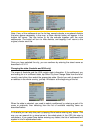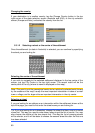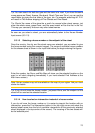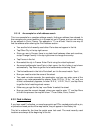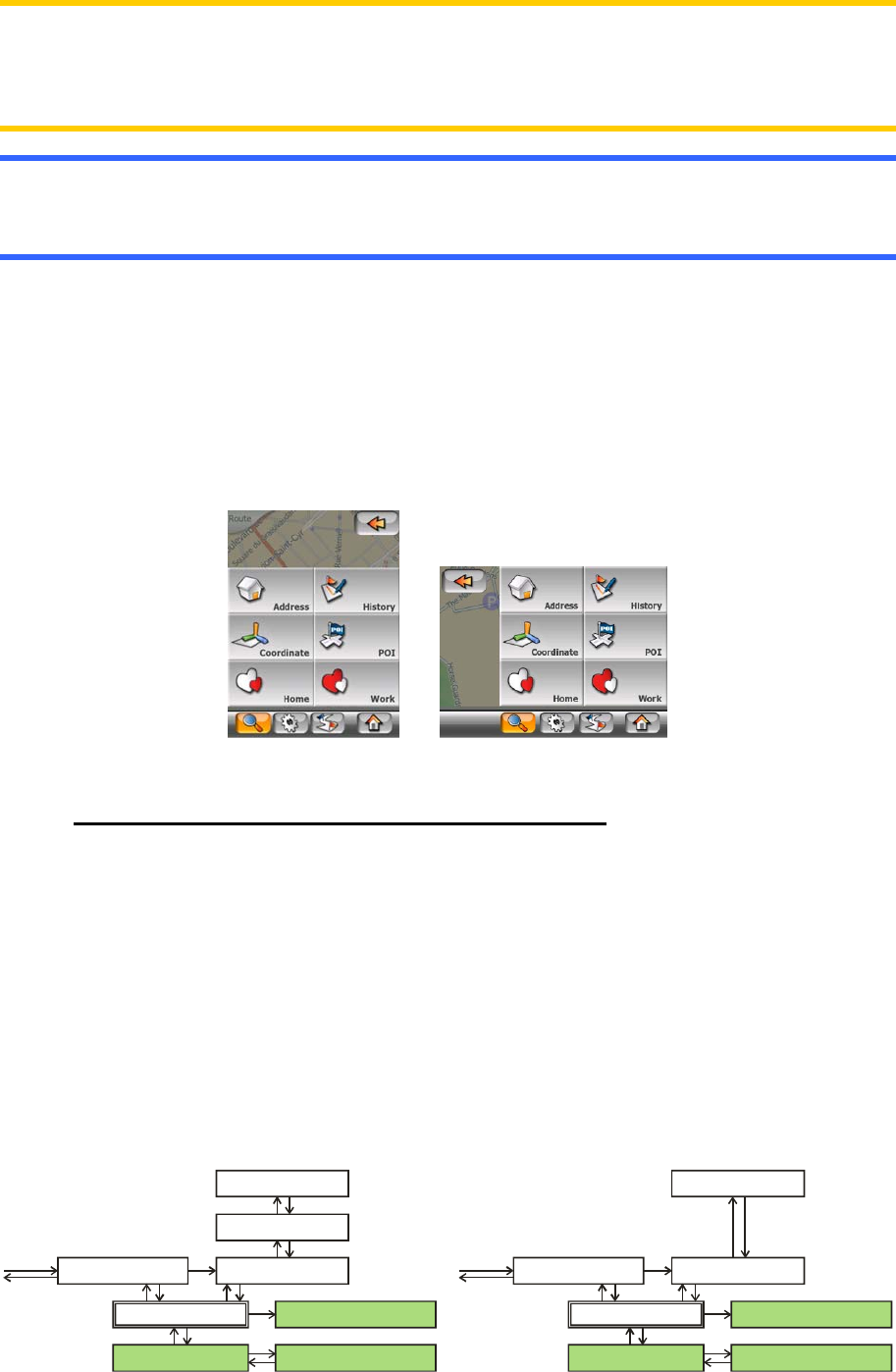
Note: When appearing automatically, the Cursor menu remains open for a few
seconds only. If you decide not to choose any of the actions listed, the menu closes
automatically. When you open it manually, it will remain until you close it or switch to
another screen.
Tip: If you want the selected point shown in the centre of the map, close and reopen
the Cursor menu or wait until it closes and open it again. By opening the Cursor
menu manually, the map will be moved to have the selected location in the centre.
5.3 Using the Find menu
The Find menu is accessible through the Menu buttons of the map screens (4.3.7).
The Find menu gives you various possibilities for selecting a location.
5.3.1 Find an Address, Street, Intersection or City
Searching for a city, a street, an intersection, or an exact address can all be done in
the Find Address module. If you know at least a part of the address, this is the
quickest way to find the location.
The following figure shows the structure of the address-search module. There are
five levels (Country, State, City, Street and Address). The state level only appears for
Australia and the United States of America. This level is not used in all other
countries that Mio Map currently supports. The list of recent cities and states is the
entry point of the module. The green rectangles are the exits. You can complete your
search by selecting the centre of a settlement, the midpoint of a street, an
intersection of two roads, or an exact address.
Select State
Select Country Select Country
Select Recent Select RecentFind City Find City
Select Street Select StreetSelect City Centre Select City Centre
Select Address Select AddressSelect Crossing Select Crossing
Level 4 Level 4
Level 5 Level 5
Level 3 Level 3
Level 2
Level 1 Level 1
Australia
& USA
Europe
& Asia
65