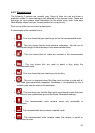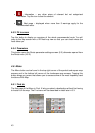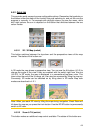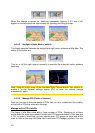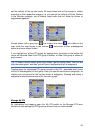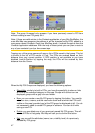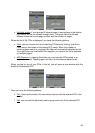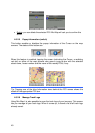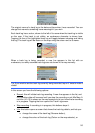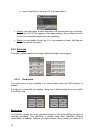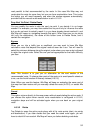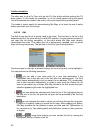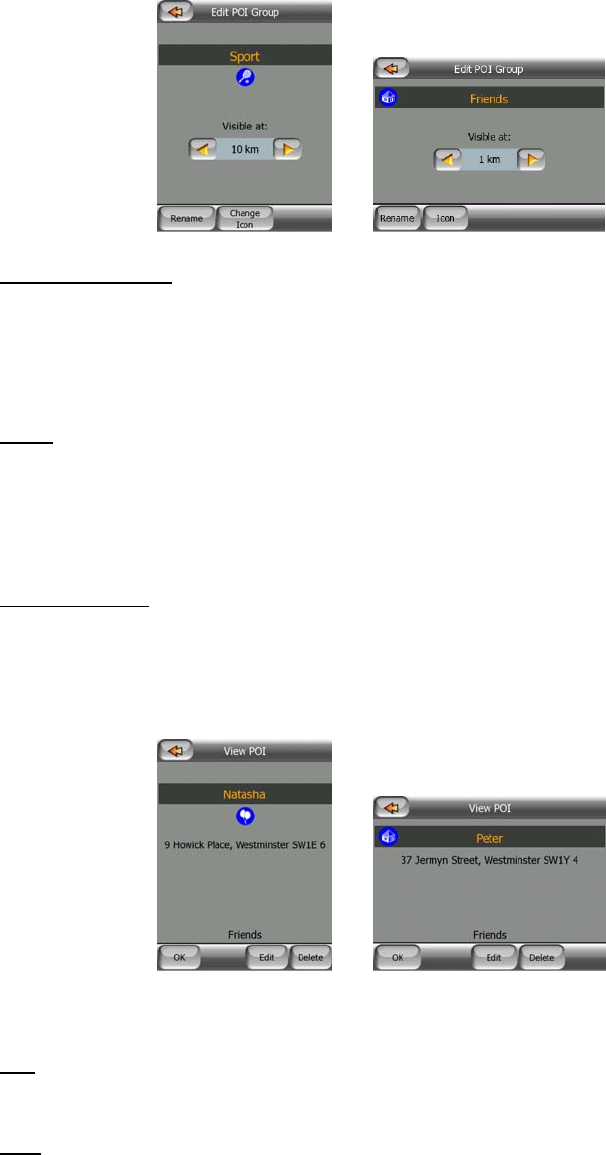
• Left/right arrows: if your groups fill several pages, these buttons in the bottom
right corner will let you browse through them. The green field left of these
buttons shows the current page number and the number of pages.
When the list of My POIs is displayed, you have the following options:
• Filter: you can shorten the list of matching POI items by filtering. Just like in
Find, enter a few letters of the desired POI name. When the number of
matching items can fit in one page, Mio Map will automatically display the list.
If you tap Done any time before this happens, you receive the list of matches
on multiple pages.
• ABC/Distance: by tapping this button you can have the POIs sorted in an
alphabetical order. Tapping again will return to the distance-based order.
When you tap on any of your POIs in the list, you will open a new window with the
details of the selected POI.
Here you have the following options:
• OK: if you tap this button, the map screen returns with the selected POI in the
middle.
• Edit: you can edit the attributes (name, group and icon) of the selected POI.
48