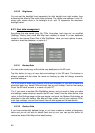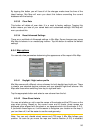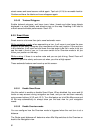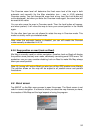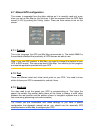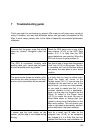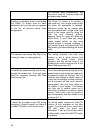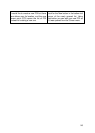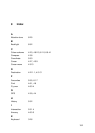be shown over a different street on the map. You can only avoid that by using
good quality GPS equipment positioned so that it has a direct view to as large
a portion of the sky as possible. Normally Lock-on-Road is always active in
Mio Map when GPS position is available. See also 4.2.6. However for
pedestrian use it can be permanently turned off in Advanced settings (6.5.6).
¾ Lock-to-Position: When GPS position is available, Mio Map will automatically
keep moving the map to always have the green arrow, representing your
actual position, on the screen. You can move or rotate the map to lose this
position. Then the Lock button appears on the screen. Tapping that or
pressing the Enter button will re-enable Lock-to-Position. See also 4.3.4.
¾ Map Orientation: Mio Map is able to rotate the map for your convenience. If
you choose Track-up mode, the map will be rotated to look in the direction of
your heading. Selecting North-up, the map remains oriented to have North
toward the top. Use the left and right hardware buttons to turn your map in the
direction you wish. This will immediately turn off the automatic rotation. A small
compass in the top right section of the map screens (4.3.8) will always show
the current direction of the map. Map orientation should not be mixed up with
Screen orientation that affects the appearance of all Mio Map screens.
¾ NMEA (National Marine Electronics Association): This is the name of a
communication protocol format. This association issues standards for
interfacing marine electronic devices. One of their standards is NMEA-0183
that defines electrical signal requirements and a data transmission protocol for
time and position data. This is today’s standard for not only marine but also all
other GPS devices. Mio Map, as well as most GPS devices, will default to
using this protocol out of the box.
¾ North-up: A kind of map orientation having the map rotated to have North
toward the top of the screen. See also Track-up and Map Orientation.
¾ POI: Points Of Interest, exact map locations of important points saved in a
database together with their name, category and subcategories (e.g.
Service/Fuel/Autogas), address, phone and fax number, and other important
information. Use the versatile search system in Mio Map to find the
appropriate POI near you, your destination or any other given location on the
map (5.3.4). You can also have your favourite places saved as ‘My POI’ in Mio
Map.
¾ Track log: In Mio Map you have the possibility to record your journeys using
the position data your GPS provides in every second or every few seconds
(depending on your GPS settings). When you start the recording, position data
are saved in the database until you stop recording it. This set of sequential
GPS positions is called track log. Each set of consecutive positions has a
name (originally it is the time of recording but you can change it to any name
you like) and a colour in which it can be displayed on the map. Later you can
replay the journey on the screen of Mio Map as if it were happening again.
This is good for demonstration purposes or for analysing your manoeuvres
during the trip. See also
4.6.2.6.
99