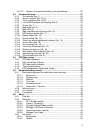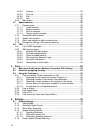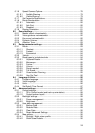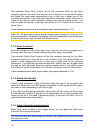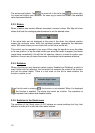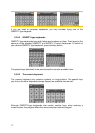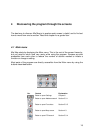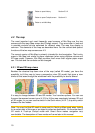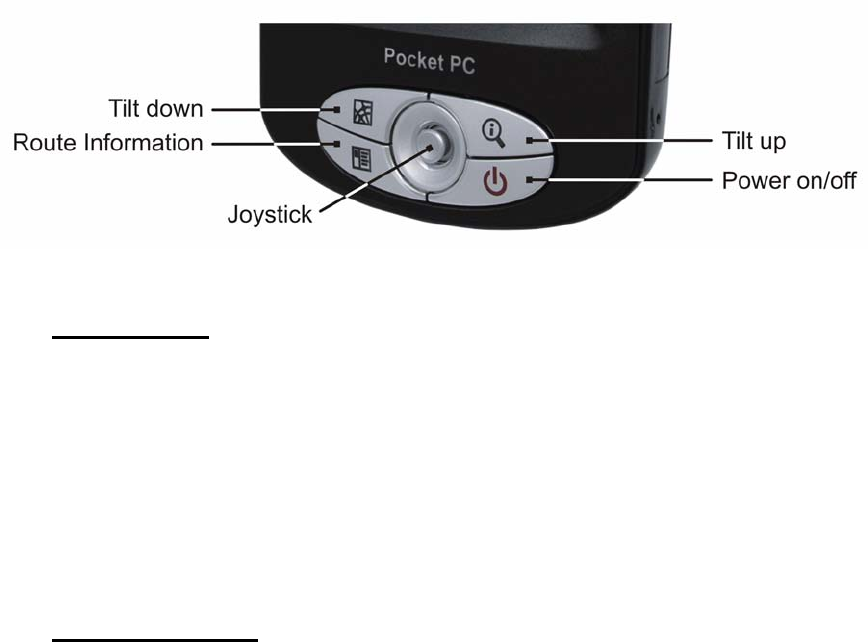
3 Operating Mio Map (Controls)
Mio Map is designed for easy operation. All controls are operable by fingertips.
Wherever possible, pushbuttons and lists are provided to make accessing functions
or changing settings as easy as possible.
3.1 Hardware buttons
There are only a few hardware buttons on your Mio DigiWalker P350/P550. The
majority of the Mio Map functions can be accessed using the touch screen. The
hardware buttons are the following:
3.1.1 Power on/off
Use this button to turn the power of the Mio DigiWalker P350/P550 on or off any time.
If the device power is turned off while Mio Map is running, when you turn the device
back on, Mio Map will continue the navigation as soon as the built-in GPS determines
the location again.
While the device is switched off, the GPS will not work, no position will be calculated,
track log will not be saved, and navigation will stop.
3.1.2 Tilt up and down
This function modifies the vertical view angle of the map in 3D mode. Mio Map offers
a wide range of view angles starting from a top down view (a seamlessly integrated
2D view) down to a flat view that lets you see far ahead.
12