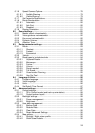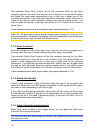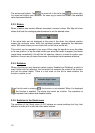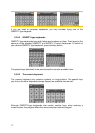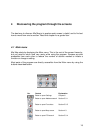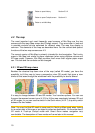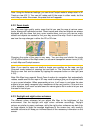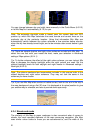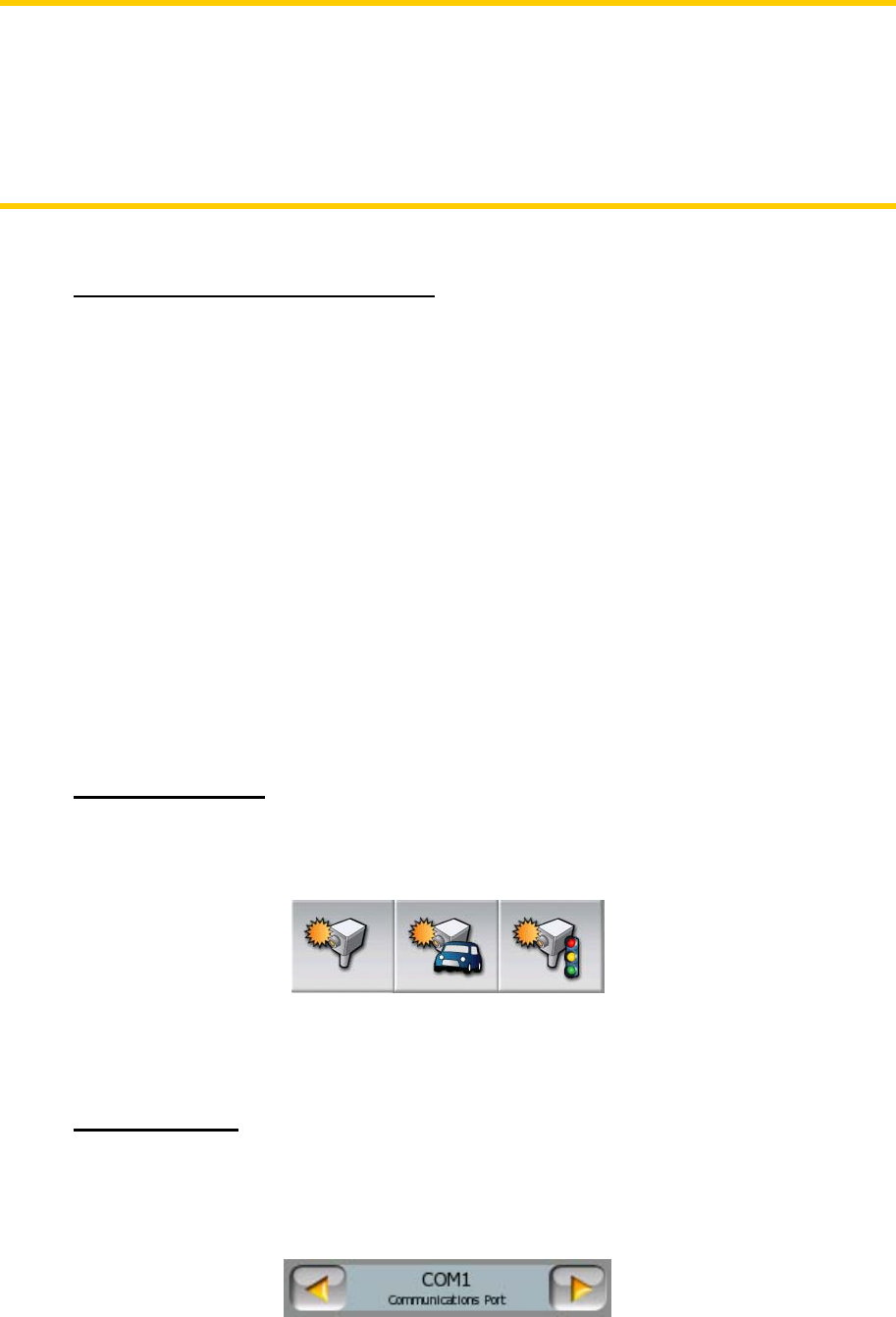
Note: In order to receive voice instructions, sound should not be muted (4.3.11),
voice guidance must be enabled (6.2.2), and a route must be active.
Note: If you have disabled Smart Zoom by using the functions above or moved the
map during navigation (i.e. the Lock button appears on the screen), Enter will first re-
enable normal navigation (Lock-to-Position and Smart Zoom), and will say the
instruction only after being pushed again.
3.1.6 The Route Information screen
To give easy access to the most important data screen during navigation, a hardware
button is reserved for opening the Route Information screen. Alternatively, tap the
travel data section of the Cockpit screen (4.3.15) or the Info button (4.6.3.6) in the
Route menu) to display this screen.
3.2 Screen buttons and controls
The primary input channel of Mio Map is the touch screen. If you read on, you will
realise that most parts of the screen are not only used to display information but also
to initiate functions by tapping. Below you will find a list of the most frequently used
controls in the program.
3.2.1 Direct selectors
Some of the settings can be chosen from a short list of possible values. If the values
can be described graphically, all values are available on the screen.
Tap one of the icons to set/change the value.
3.2.2 List selectors
When the values in the list need to be named, only the current value is shown
(sometimes together with a short description) in a horizontal stripe with arrows at
both ends.
14