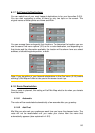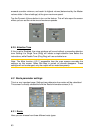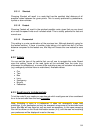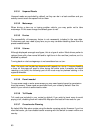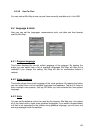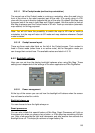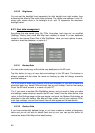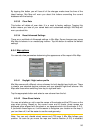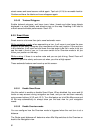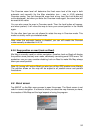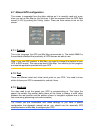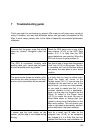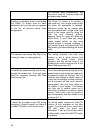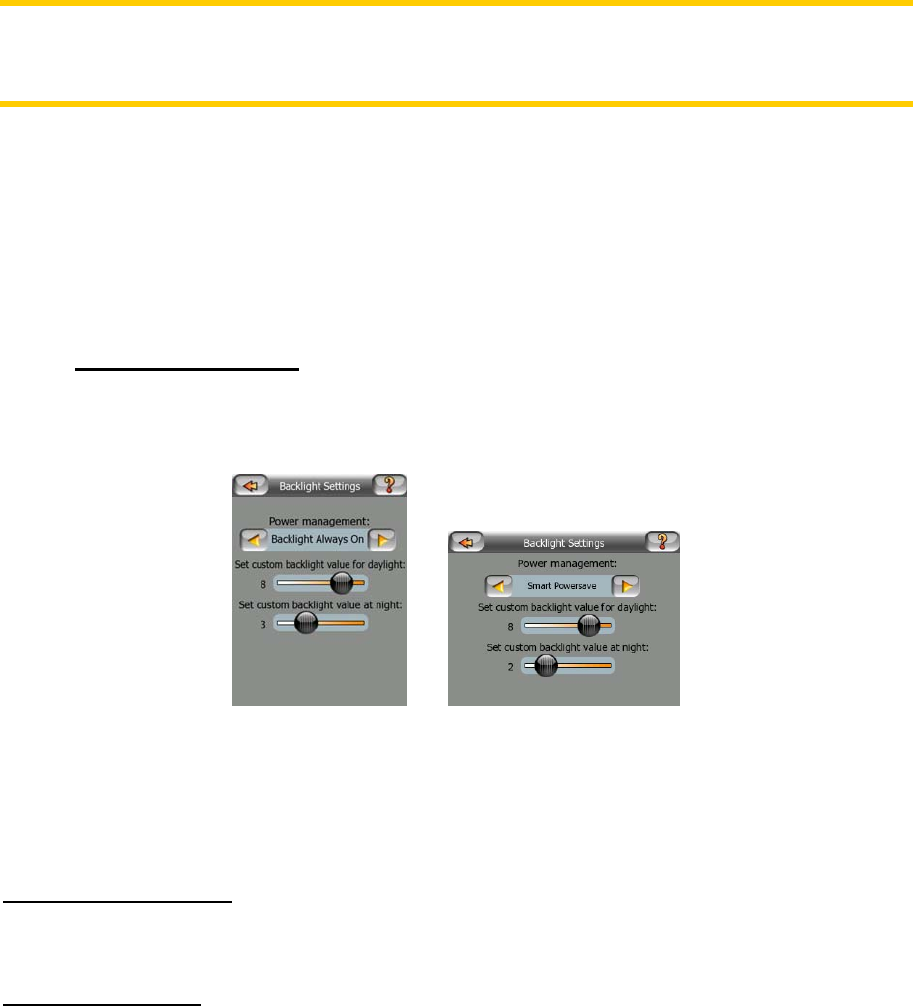
6.5.1.1 3D in Cockpit mode (and track-up orientation)
The normal use of the Cockpit mode is cruising or navigating, when the road lying in
front of the driver is the most important part of the map. It is usually done in a 3D
view with the current direction towards the top of the map. By default Mio Map uses
the same look of the map in both Map and Cockpit modes. Use this switch to instruct
Mio Map to always open the Cockpit mode in 3D with Track-up orientation (automatic
map rotation) for driving purposes.
Note: You will still have the possibility to switch the map to 2D view or north-up
orientation, but the map will return to 3D mode and map rotations whenever Cockpit
mode is started.
6.5.1.2 Cockpit screen layout
There are three route data fields on the left of the Cockpit screen. Their content is
fixed in Cruise mode (when there is no active route), but for Navigation mode you
can change their content here. The available values are listed in 4.3.15.
6.5.2 Backlight settings
Here you can set how the display backlight behaves when using Mio Map. These
settings are independent of the settings of the other applications of Mio DigiWalker.
6.5.2.1 Power management
At the top of the screen you can set how the backlight will behave when the screen
has not been touched for a while.
Backlight always on
You can choose to have the lights always on.
Smart powersave
You can also initiate this special feature of Mio Map. Smart Powersave will light up
the screen only when you press or tap a button, or if Mio Map has something to show
you. After a few seconds the light level decreases, and after another few seconds the
backlight turns off. This helps you achieve a longer battery life.
88