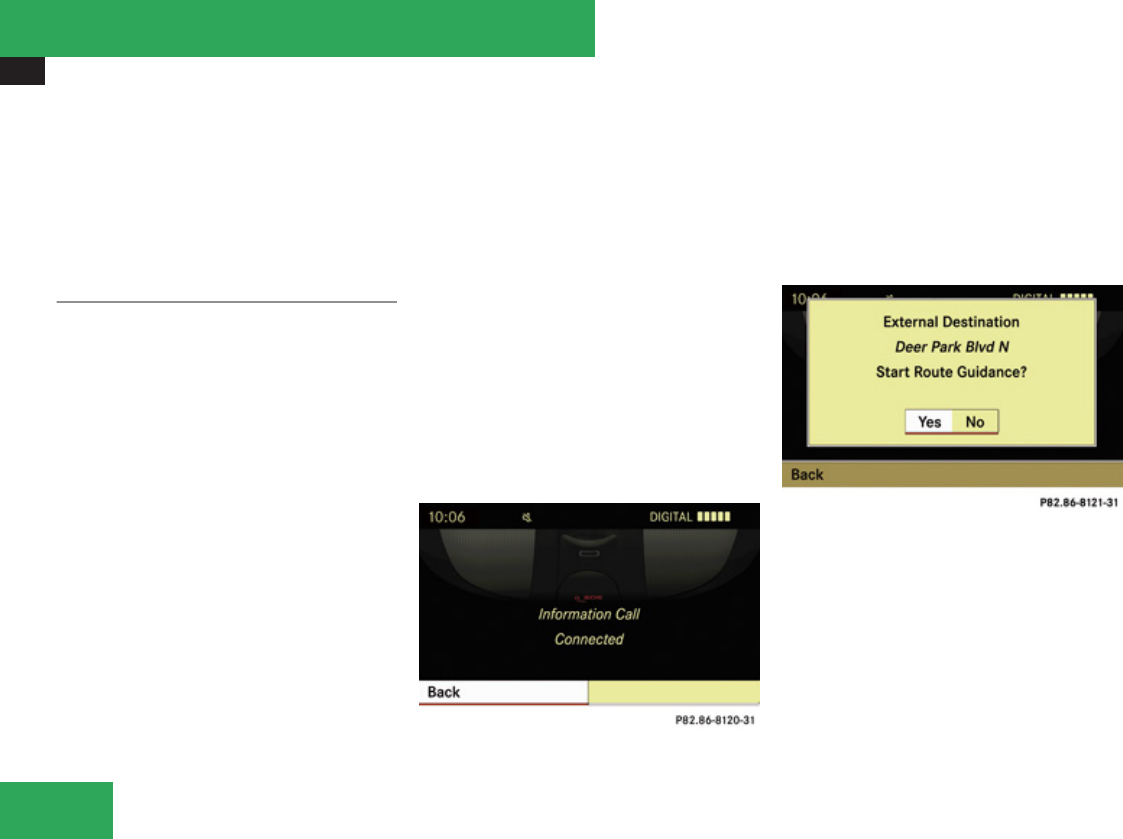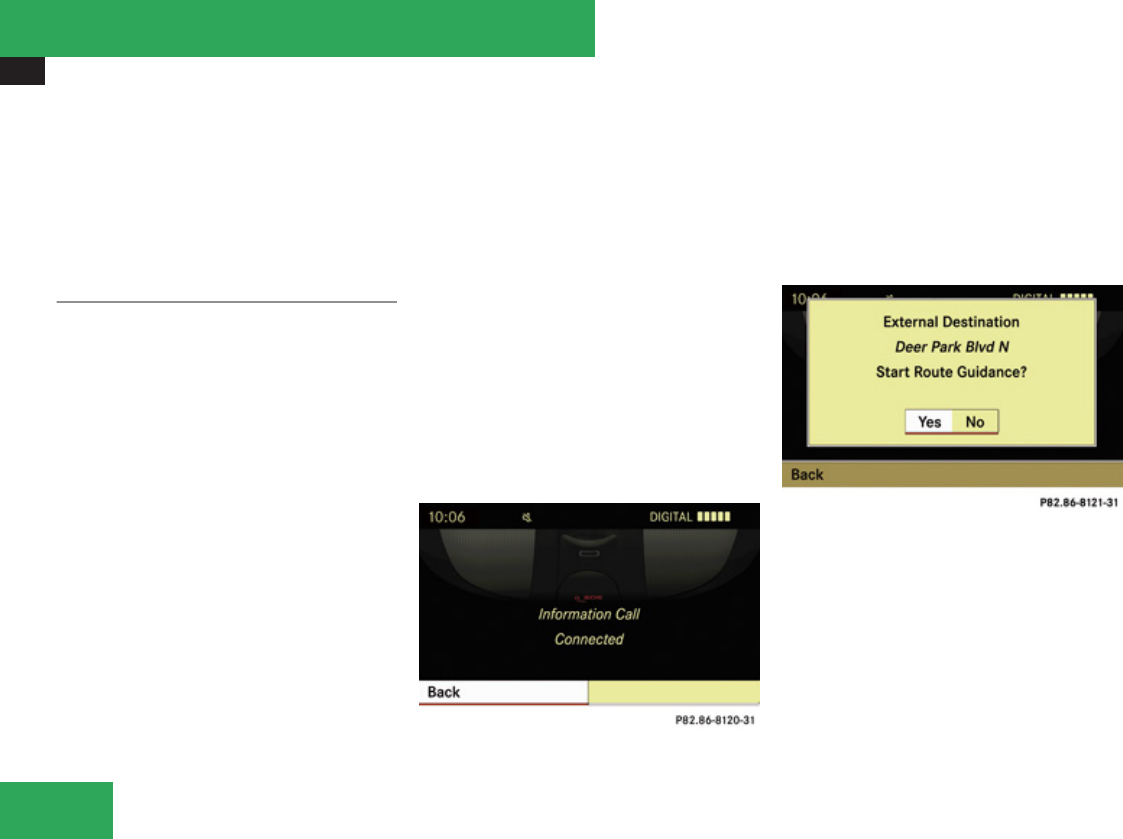
Useful features
430
i
If you select No, you can save the address
to your address book.
i
The Destination Download feature is
available if the relevant mobile phone
network is available and data connection is
possible.
Search and Send
i
In order to utilize Search & Send your
vehicle must be equipped with Tele Aid,
Navigation, and an active Tele Aid
subscription.
“Search & Send” is a navigation destination
address entry service. A destination address
located using Google Maps
®
or Yahoo Local
Maps
®
website can be delivered via Tele Aid
directly to the navigation system in your
vehicle.
Specify and Send a Destination Address
i
Please refer to any specific instructions
provided by either website regarding
entering or sending an address. Each
website functions differently and is subject
to change.
X
Go to www.maps.google.com or
www.maps.yahoo.com and enter a
destination address in the address entry
field.
X
Depending on which website you are using,
click on the appropriate button to send the
destination address to your Tele Aid
account email address.
X
Enter the email address you specified when
you activated your Tele Aid account in the
appropriate field when the “Send” dialog
box appears.
X
Click “Send”.
Retrieve Destination Address
X
Press the Tele Aid Information button to
begin the download of the destination
address to your vehicle’s navigation
system.
i
If you have sent more than one
destination address to your vehicle you
must make one Information call for each
destination address download.
X
Select Yes when the message appears
asking if you would like to start navigation.
This will open the start navigation screen.
X
Select Start.
or
X
Select No if you wish to save the
downloaded destination address in the
From Memory destination list for future
use.
Controls in detail