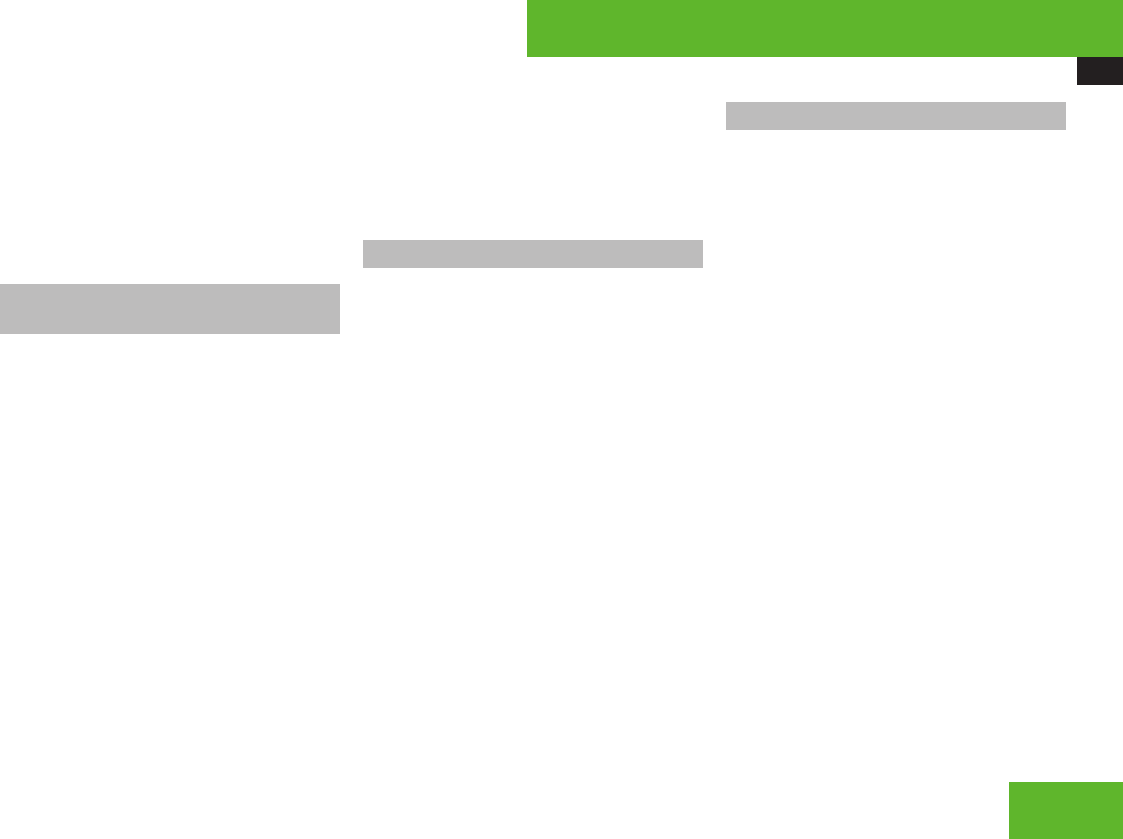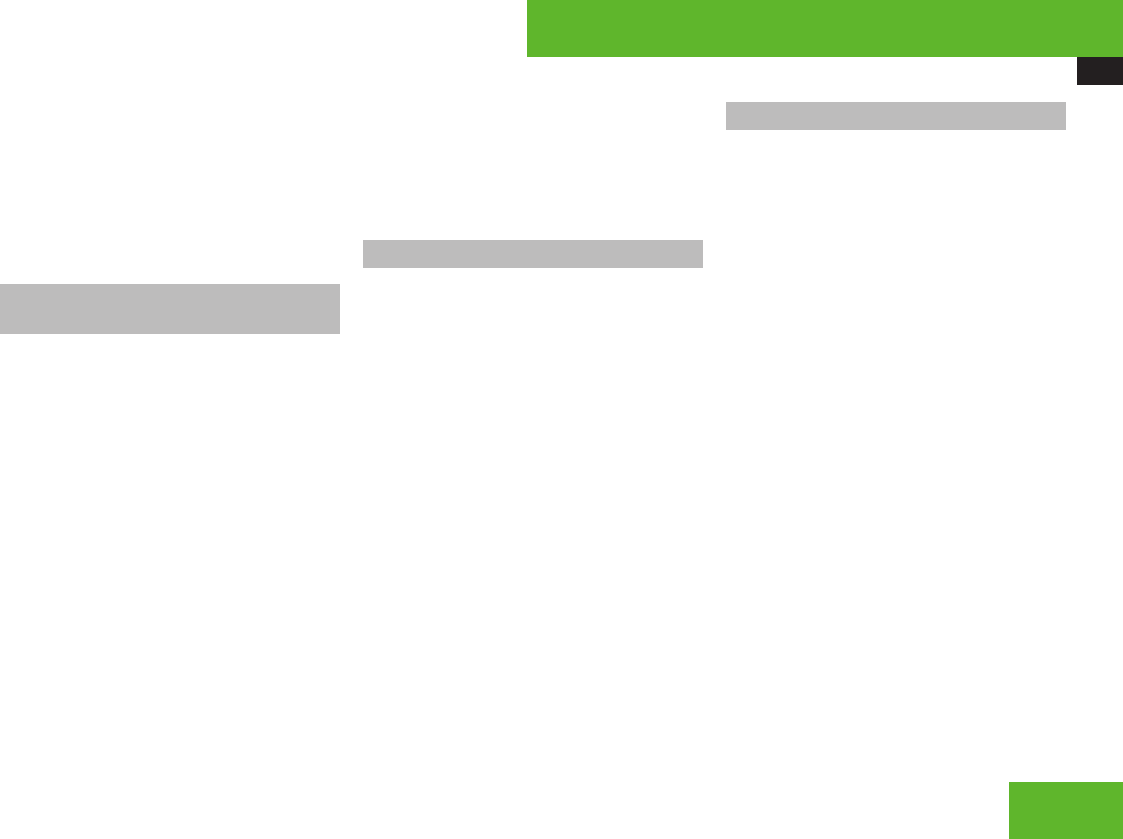
COMAND video DVD
219
X
Select the menu item Back (to the
film) in the selection menu.
i
Depending on the DVD, it is possible the
menu item Back (to the film) either
has no function or has no function in certain
parts of the DVD menu.
Setting the language and audio
format
i
This function is not available for all DVDs.
If it is available, you can set the language
for the DVD menu and the audio language
and/or the audio format. The number of
settings you can make is determined by the
content of the DVD. It may also be possible
to make the settings in the DVD menu
(Y page 217).
X
Select Video £ Video £ Video DVD.
X
Show the menu system, if necessary
(Y page 215).
X
Select DVD-V £ DVD Functions.
X
Select Menu Language or Audio
Language.
In both cases a selection list will appear.
The dot R in front of an entry indicates the
current language.
X
Changing the setting: Slide qmr or turn
ymz, until you reach the desired setting.
X
Saving a setting: Press n.
X
Exiting the menu: Slide omp.
Subtitles and camera angles
i
This function is not available for all DVDs.
The number of settings you can make is
determined by the content of the DVD. It
may also be possible to make the settings
in the DVD menu (Y page 217).
X
Select Video £ Video £ Video DVD.
X
Show the menu system, if necessary
(Y page 215).
X
Select DVD-V £ DVD Functions.
X
Select Subtitles or Camera angle.
In both cases a selection list will appear.
The dot R in front of an entry indicates the
current language.
X
Changing the setting: Slide qmr or turn
ymz, until you reach the desired setting.
X
Saving a setting: Press n.
X
Exiting the menu: Slide omp.
Interactive content
i
DVDs may include interactive content
(e. g. a video game). In a video game you
can control the play by selecting and
initiating actions. The type and number of
actions depends on the DVD.
X
Selecting an action: Slide qmr or omp,
or turn ymz, until you reach the desired
setting.
X
Initiating an action: Press n.
A menu appears, the first entry Select is
highlighted.
X
Press n.
Control systems
Z