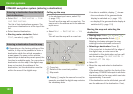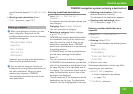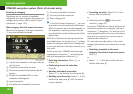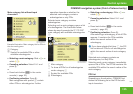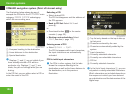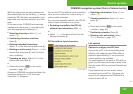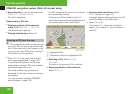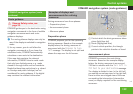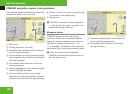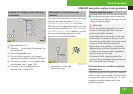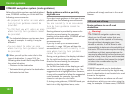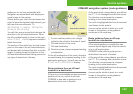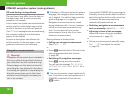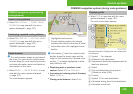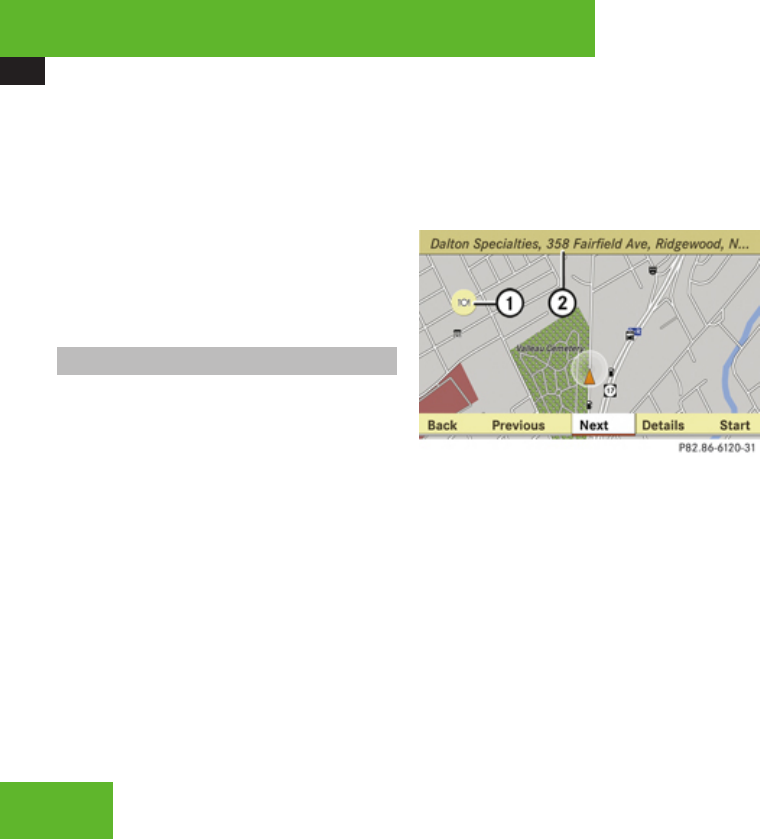
COMAND navigation system (Point of interest entry)
138
X
Expanding list: In one of the lists select
Options £ Expand Search.
The list is expanded.
Options only in POI lists
X
Displaying details of the selected
entry: Select Options £ Details.
The detailed view appears.
X
Closing detailed view: Select OK.
Entering a POI from the map
i
If the cross hair is shown on the map, you
can enter POIs in the vicinity of the cross
hair. If the cross hair is not shown on the
map, you can enter POIs in the vicinity of
the vehicle’s current position.
X
Select Guide in the map view with the
menu system displayed (Y page 107).
You will see POI symbols on the map,
depending on whether POIs are available
and which map scale is set.
The scale at which the symbols are
displayed on the map varies according to
the symbol.
You can set which symbols COMAND
should display (Y page 109).
The POI closest to the center of the screen
is automatically marked.
If there are no POIs available, the Back
menu item is automatically highlighted and
you cannot select other menu items.
1
Highlighted POI
2
Information about the highlighted POI
X
Selecting a POI: Select Next or
Previous.
The next or the previous POI is marked.
X
Displaying details of the selection:
Select Details.
X
Starting route calculation: Select
Start, see also (Y page 127).
A prompt appears asking whether the POI
should be used as the destination.
X
Select Yes or No.
If you select Yes, the route calculation
begins. If you select No, you can select a
new POI.
Control systems