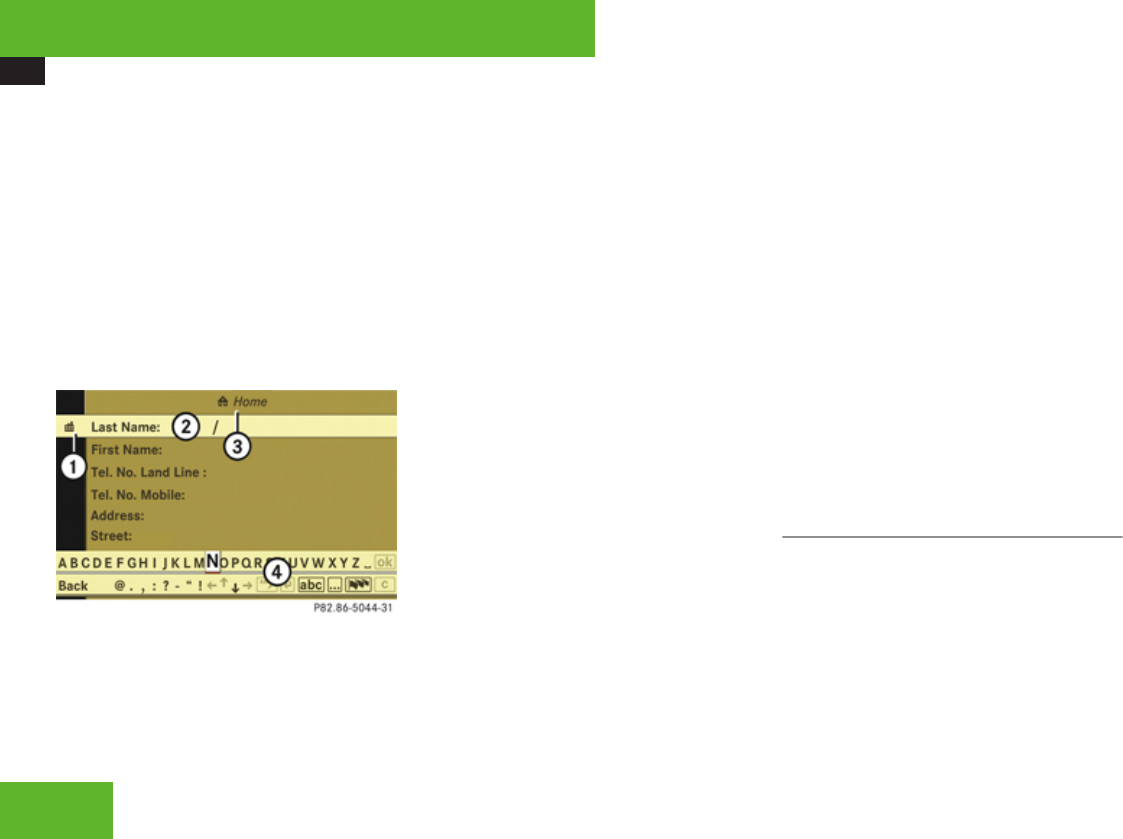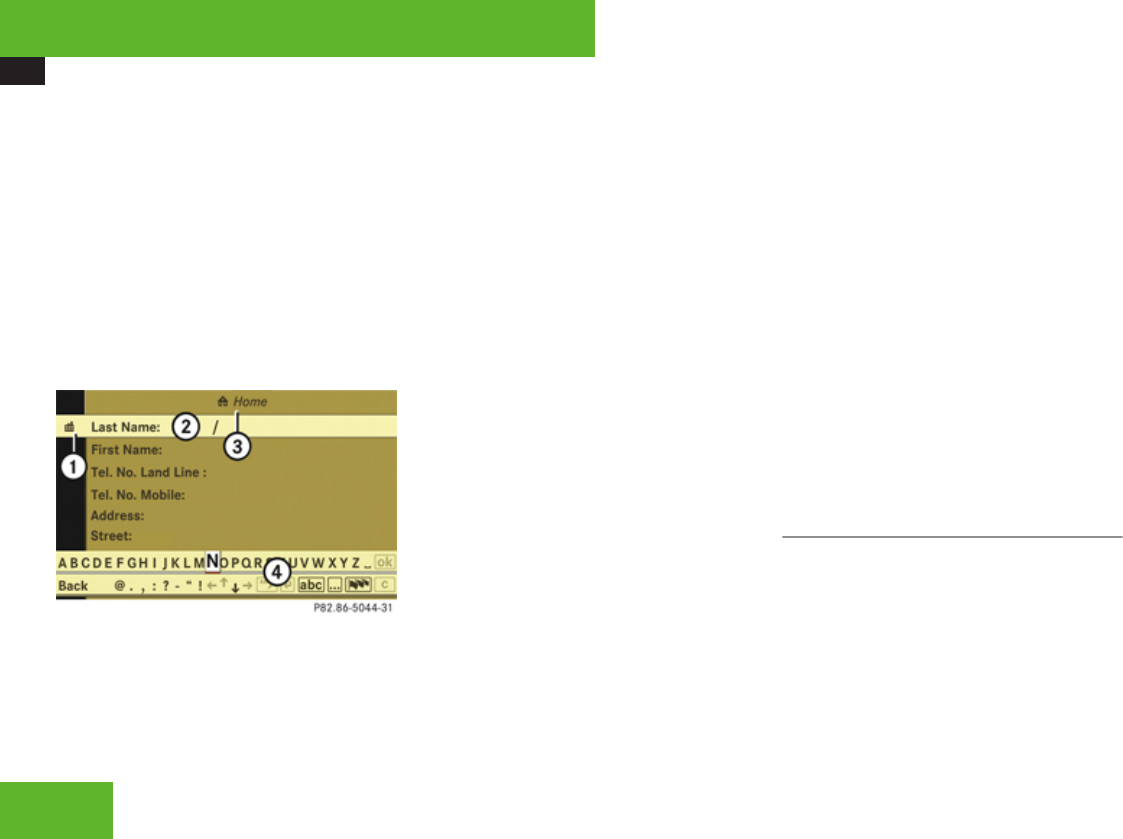
COMAND telephone
176
Examples:
R
Florida or FL
R
Colorado or CO
R
Alberta or AB
R
Ontario or ON
X
Select Telephone £ Data/
Connections £ Address Book £
Options £ New Entry.
The input menu appears with the data fields
and the input characters.
Example illustration: Input menu for private data
1
To switch between work and home data
(\ or @ symbol)
2
Selected data field with input mark
(cursor)
3
Display of set data type – in example
display, home data is set (@ symbol and
Home display)
4
Input characters
X
Switching between private and
business data: Select symbol 1.
The display switches to private or business
data, depending on the previous status.
X
Changing data field: Slide qmr
repeatedly until desired entry is
highlighted.
or
X
Select [ or ] repeatedly until desired
entry is highlighted.
X
Entering data into a field: Select desired
characters one by one from the input
characters.
X
Toggling upper and lower case for the
input characters: Select & or (.
X
Changing language for the input
characters: Select !.
X
Select desired language.
X
Changing character set for the input
characters: Select #.
Depending on the previous setting, you will
change to letters with special characters or
to numbers with special characters.
X
Moving cursor in the data field: Select
Y or Z.
X
Deleting individual characters:
Select ) and briefly press n.
The character to the left of the cursor is
deleted.
X
Deleting an entire entry: Select ) and
press and hold n until the entry is deleted.
X
Saving an entry: Select d.
X
Canceling an entry: Select Back.
If one of the data fields contains new data,
a prompt will appear asking whether you
want to save the entry.
X
Select Yes or No.
The entry will either be saved or not,
depending on your selection.
Searching for an address book entry
X
Select Telephone £ Data/
Connections £ Address Book.
The search menu appears with the smart
speller.
Control systems