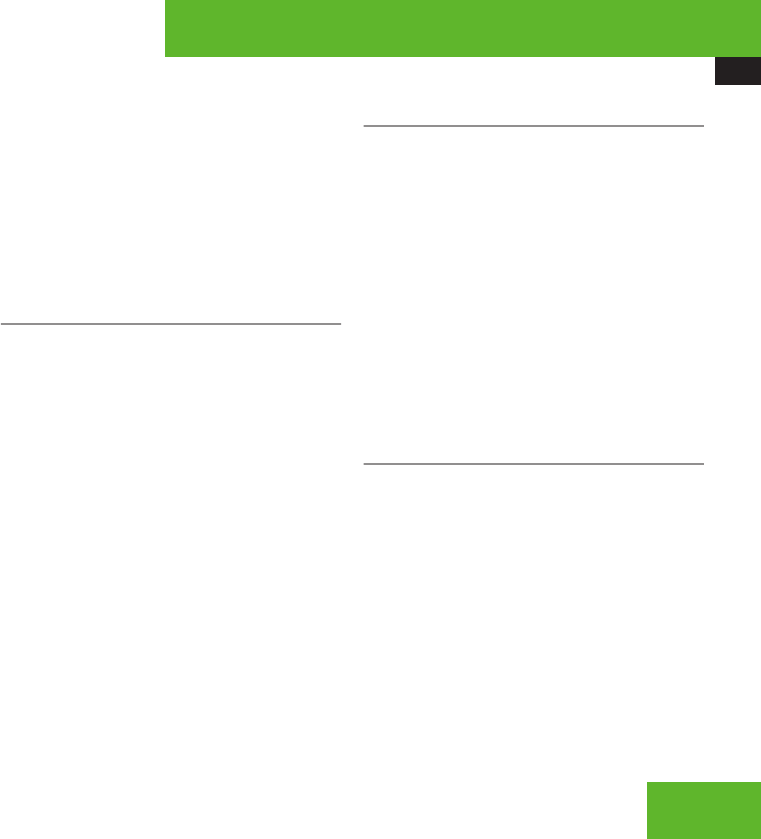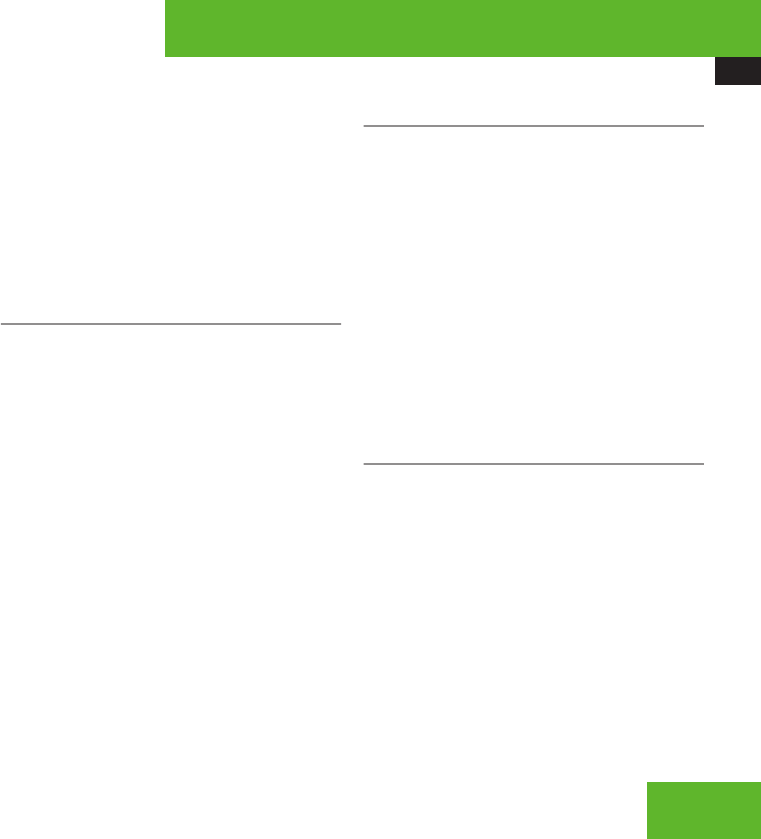
COMAND telephone
171
X
Entering characters: Select the
characters of the entry you are searching
for one by one.
X
Deleting individual characters:
Select ) and briefly press n.
Each time you enter or delete a character,
the closest match will be displayed at the
top of the list.
X
Deleting an entire entry: Select ) and
press and hold n until the entry is deleted.
X
Canceling search: Switch from the smart
speller to the list.
The entry at the top of the list is
automatically highlighted.
Selecting using the list
X
If necessary, switch from the smart speller
to the list.
X
Rotate ymz or slide qmr until the desired
entry is highlighted.
Selecting subentries
X
Select an entry with the + symbol and
press n.
The + symbol changes to / and the
subentries are displayed.
X
Rotate ymz or slide qmr until the desired
subentry is highlighted.
Displaying details of an entry
COMAND can also show a shortened entry in
its entirety. For entries featuring subentries,
the detailed view is only available for the
subentries and not for the main entry.
X
Select entry (Y page 170).
X
Select Options £ Details.
The detailed view appears.
X
Closing detailed view: Slide qmr or
omp or press n or back button L in
the center console (Y page 90).
Starting to dial the number of an entry
X
Select entry (Y page 170).
X
Press n.
or
X
Press s on the telephone keypad.
A list appears if the entry contains
subentries.
X
Select desired subentry.
X
Press n again.
or
X
Press s on the telephone keypad.
Assigning a New Entry in the Address
Book
i
This function is used to create a new entry
in the address book and to enter the data
(first name, last name and telephone
number) manually.
X
Select Options £ New Entry in the
COMAND phone book list.
X
Selecting a number category: Select a
category, e. g. Home.
Control systems
Z