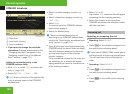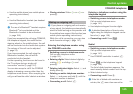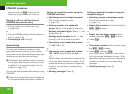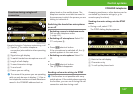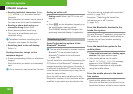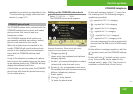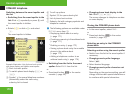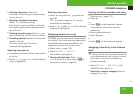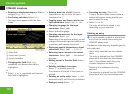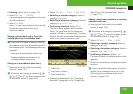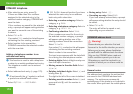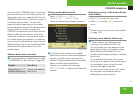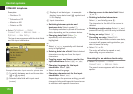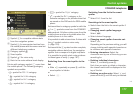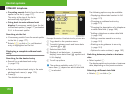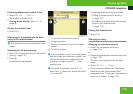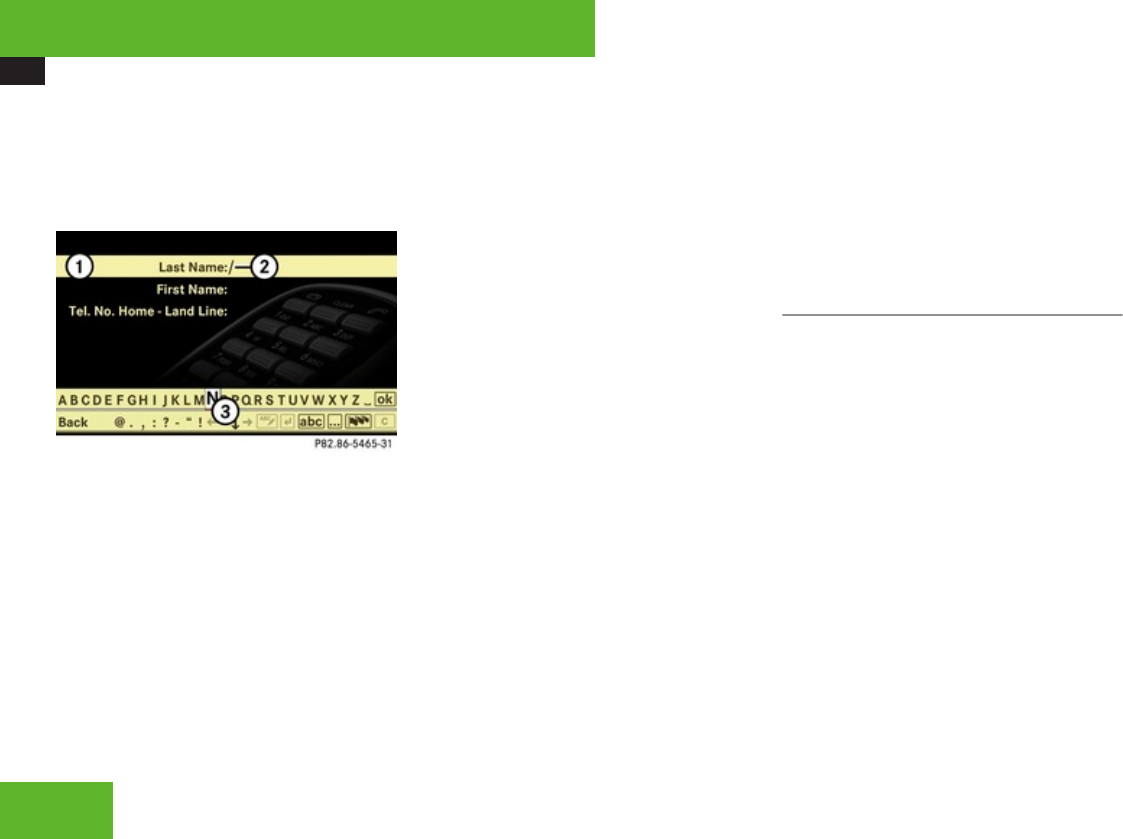
COMAND telephone
172
X
Selecting a telephone category: Select a
category, e. g. Land Line.
X
Confirming selection: Select Save.
The input menu appears with the data
fields.
1
Data field
2
Input mark (cursor)
3
Input characters
X
Changing data field: Slide qmr
repeatedly until desired data field is
highlighted.
or
X
Select [ or ] repeatedly until desired
data field is highlighted.
X
Entering data into a field: Select all
characters one by one from the input
characters line 3.
X
Toggling upper and lower case for the
input characters: Select & or (.
X
Changing language for the input
characters: Select !.
X
Select desired language.
X
Changing character set for the input
characters: Select #.
Depending on the previous setting, you will
change to letters with special characters or
to numbers with special characters.
X
Displaying special characters as input
characters: Select ! £ Symbols.
X
Returning input characters to normal
characters: Select ! £ the desired
language.
X
Moving cursor in the data field: Select
Y or Z.
X
Deleting individual characters:
Select ) and briefly press n.
The character to the left of the cursor is
deleted.
X
Deleting an entire entry: Select ) and
press and hold n until the entry is deleted.
X
Saving an entry: Select d.
X
Canceling an entry: Select Back.
If one of the data fields contains data, a
prompt will appear asking whether you
want to save the entry.
X
Select Yes or No.
The entry will either be saved or not,
depending on your selection.
Deleting an entry
i
It is not possible to delete a phone book
entry from the mobile phone using the
COMAND phone book.
The deletion rules may vary, depending on the
entry selected:
R
Upper entry selected from the address
book:
The entry is deleted from the COMAND
phone book and also from the address
book, if the address book entry only
contains telephone numbers.
R
Subentry of an address book entry
selected:
The subentry is deleted from the COMAND
phone book and from the address book.
Control systems