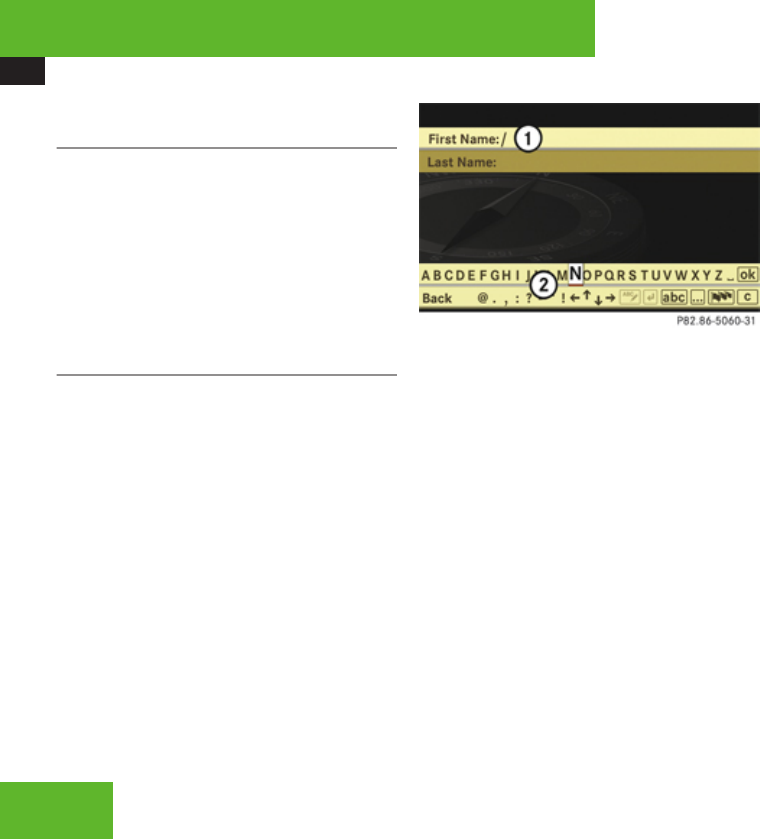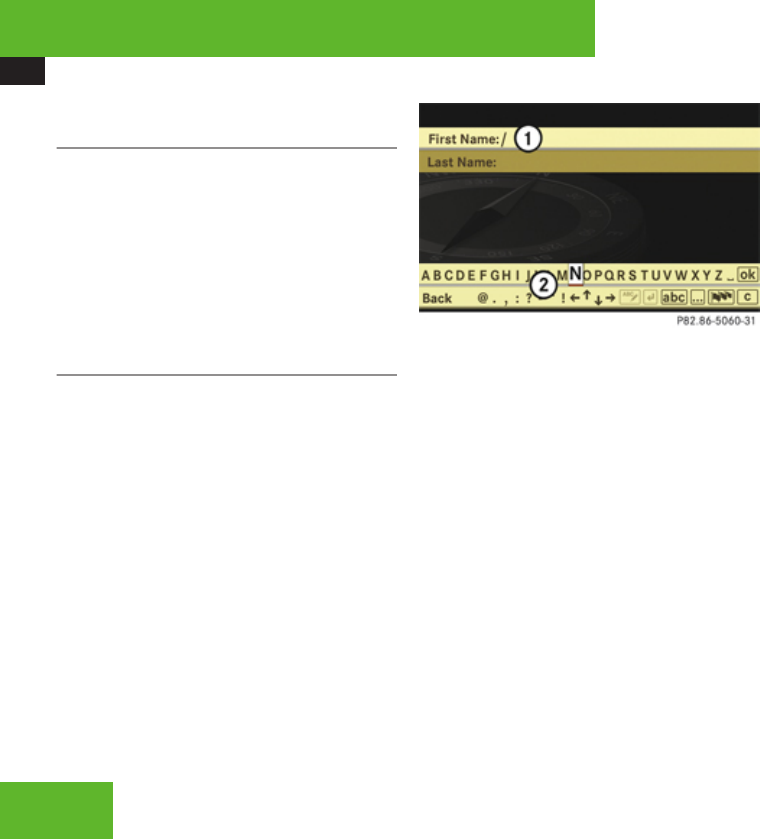
COMAND navigation system (destination memory)
150
Saving a destination from the list of last
destinations
X
Select Navi £ Destination £ From
Last Destinations.
The list of last destinations appears.
X
Select desired destination.
The address of the destination is displayed.
X
Select Save.
You can now select save options.
Selecting save options
Saving a destination without a name
X
Select Save Without Name.
COMAND saves the destination in the
destination memory and uses the address
as the destination name.
or
X
Select Save as ‘My Address’.
X
Select desired category, e. g. Home.
COMAND saves the destination in the
destination memory as your own address.
Saving a destination with a name
X
Select Save new entry.
X
Select desired category, e. g. Home.
The input menu appears with the data fields
and the input characters.
1
Selected data field with input mark
(cursor)
2
Input characters
X
Entering data: Proceed as described in the
“Changing the data field” operating step in
the “Creating a new address book entry”
section (Y page 175).
Assigning a destination to an address
book entry
i
This function assigns the complete,
navigable address data to an already
existing address book entry. You can then
select this entry in the address book and
start navigation to the address from there.
X
Select Assign Address Book Entry.
X
Select desired category, e. g. Home.
The menu appears for searching for an
address book entry.
X
Select desired address book entry.
Proceed as described in the “Searching for
an address book entry” section
(Y page 176).
If the selected address book entry does not
yet contain any navigable address data,
COMAND saves the data.
If the selected address book entry already
contains navigable address data, you will
see a question asking you if the previous
data should be overwritten.
X
Select Yes or No.
If you select Yes, COMAND saves the data.
Control systems