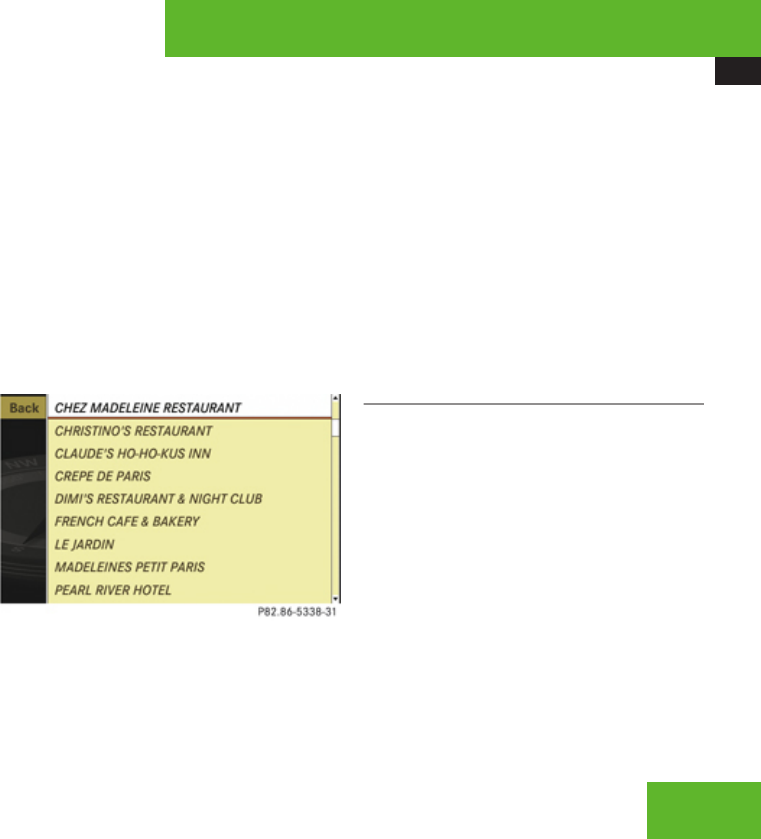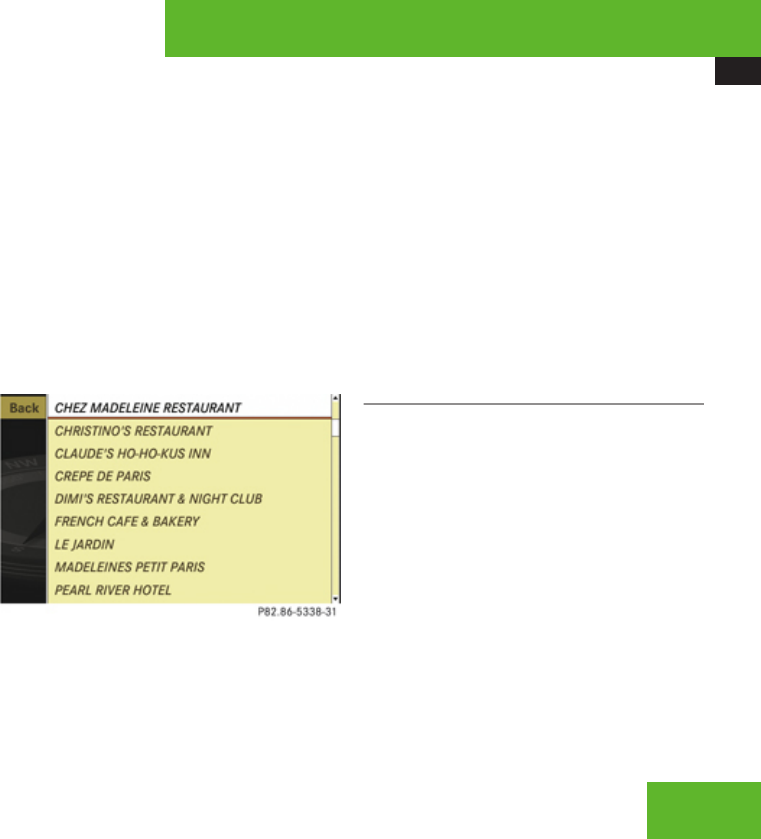
COMAND navigation system (Point of interest entry)
137
While the characters are being selected as
described below, the top list entry 1 always
shows the POI that best corresponds to the
input data as it has been entered up to that
point.
At the same time, COMAND automatically
supplements characters 2 entered by the
user with appropriate characters 3.
X
Selecting characters: Slide omp or
rotate ymz.
X
Confirming character selection:
Press n.
X
Deleting individual characters:
Select ) in the bottom line and press n.
X
Deleting an entire entry: Select ) in the
bottom line and press n until the entire
entry is deleted.
X
Canceling an entry: Select Back in the
bottom line and press n.
or
X
Press back button L in the center
console (Y page 90).
As soon as COMAND can clearly attribute the
characters entered to a POI, the input
characters 4 disappear.
You see the POI list without input characters.
Here you can confirm the current entry or
make another selection.
You can also manually switch to the POI list
without input characters at any time.
X
Switching manually to the POI list
without input characters: Slide qm.
or
X
Select d in the second line from the
bottom and press n.
POI list without input characters
X
Selecting a destination: Slide qmr or
rotate ymz.
X
Canceling selection: Select Back and
press n.
or
X
Press back button L in the center
console (Y page 90).
X
Confirming selection: Press n.
X
Starting route calculation: Select
Start, see also (Y page 127).
List options
Options in category and POI lists
If you enter a POI in the surrounding area,
initially, only categories and POIs within a
radius of approximately 12 mi around the
vehicle position are available.
The same applies if you enter a POI within a
given city and have previously entered more
than the state (USA) or province (Canada) and
the city.
If you expand the list, the search radius
increases to around 90 mi. This gives you
access to all categories and POIs within a
radius of about 90 mi.
Control systems
Z