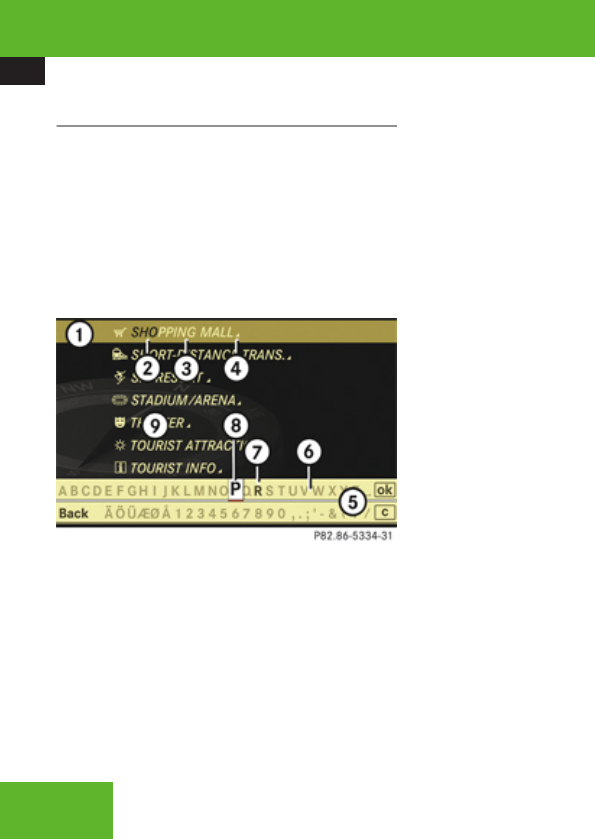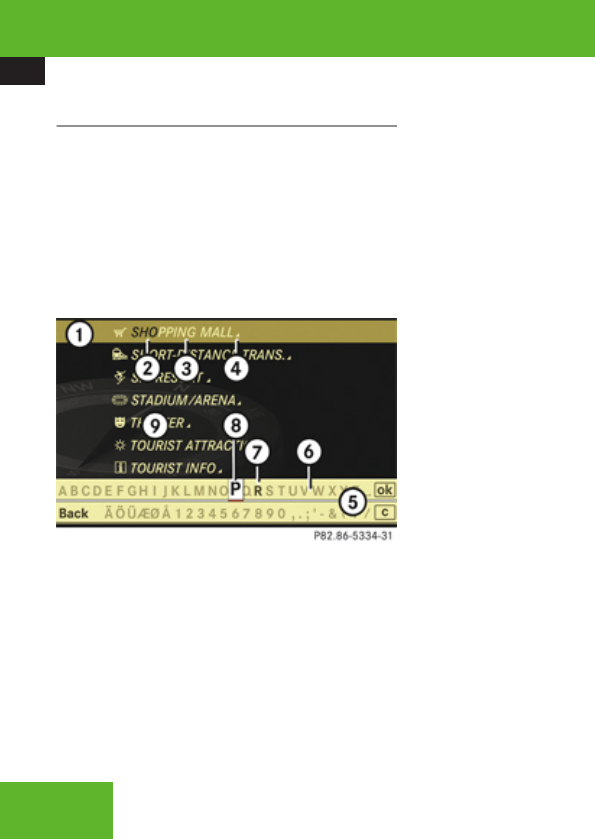
COMAND navigation system (Point of interest entry)
134
Entering a category
Depending on the number of available
categories, the main category list appears for
category entry either with or without input
characters (Y page 135).
Main category list with input characters
When this list appears, the input characters
5 are automatically activated.
1
Top list entry based on the input data up
to that point
2
Characters entered by the user
3
Characters automatically added by the
system
4
Symbol for available POIs or other
available subcategories
5
Input characters
6
Currently non-selectable characters
7
Currently selectable character
8
Currently selected character
9
Main category list
i
In the list of input characters 5, you can
only select currently selectable characters.
Which characters are included depends on
the sequence in which you have entered
your destination and the data version of the
digital map.
While the characters are being selected as
described below, the top list entry 1 always
shows the category which best corresponds
to the input data as it has been entered up to
that point.
At the same time, COMAND automatically
supplements characters 2 entered by the
user with appropriate characters 3.
X
Selecting characters: Slide omp or
rotate ymz.
X
Confirming character selection:
Press n.
X
Deleting individual characters:
Select ) in the bottom line and press n.
X
Deleting an entire entry: Select ) in the
bottom line and press n until the entire
entry is deleted.
X
Canceling an entry: Select Back in the
bottom line and press n.
or
X
Press back button L in the center
console (Y page 90).
As soon as COMAND can clearly attribute the
characters entered to a category, the input
characters 5 disappear. You see the list of
main categories without the input characters.
Here you can confirm the current entry or
make another selection.
You can also manually switch to the main
category list without input characters at any
time.
X
Switching manually to the main
category list without input characters:
Slide qm.
or
X
Select d in the second line from the
bottom and press n.
Control systems