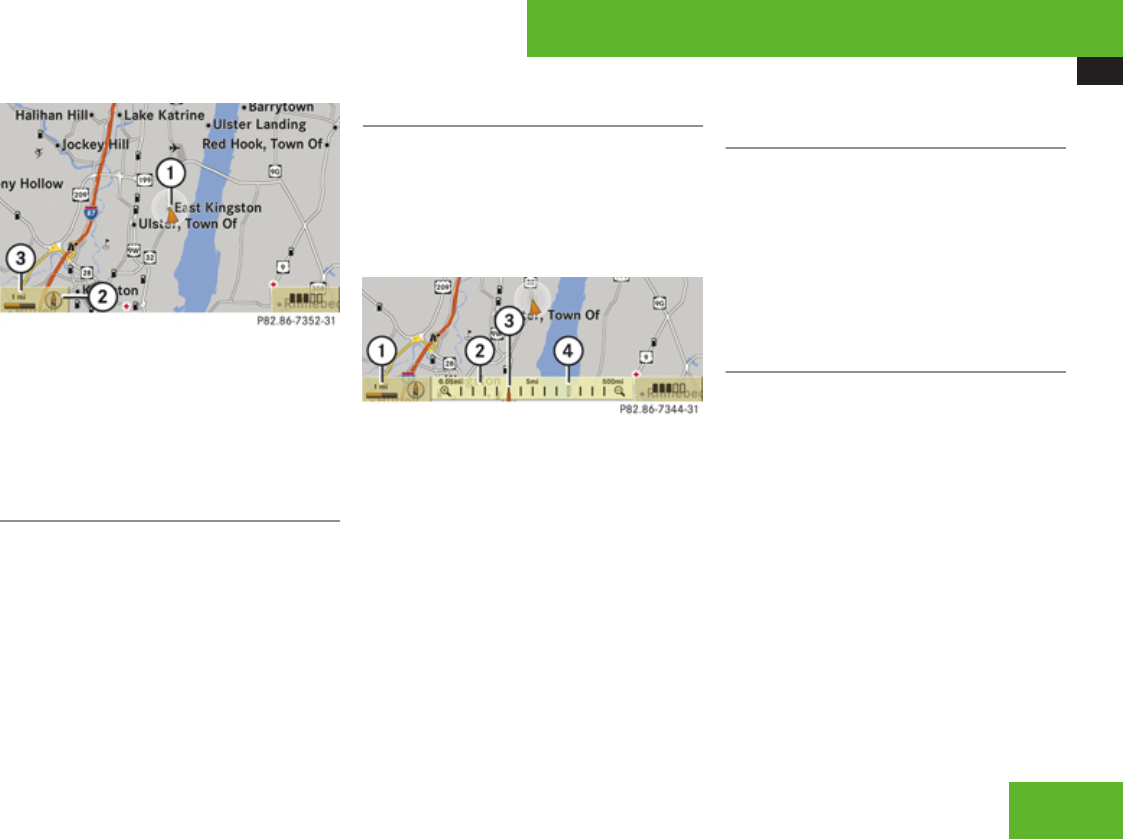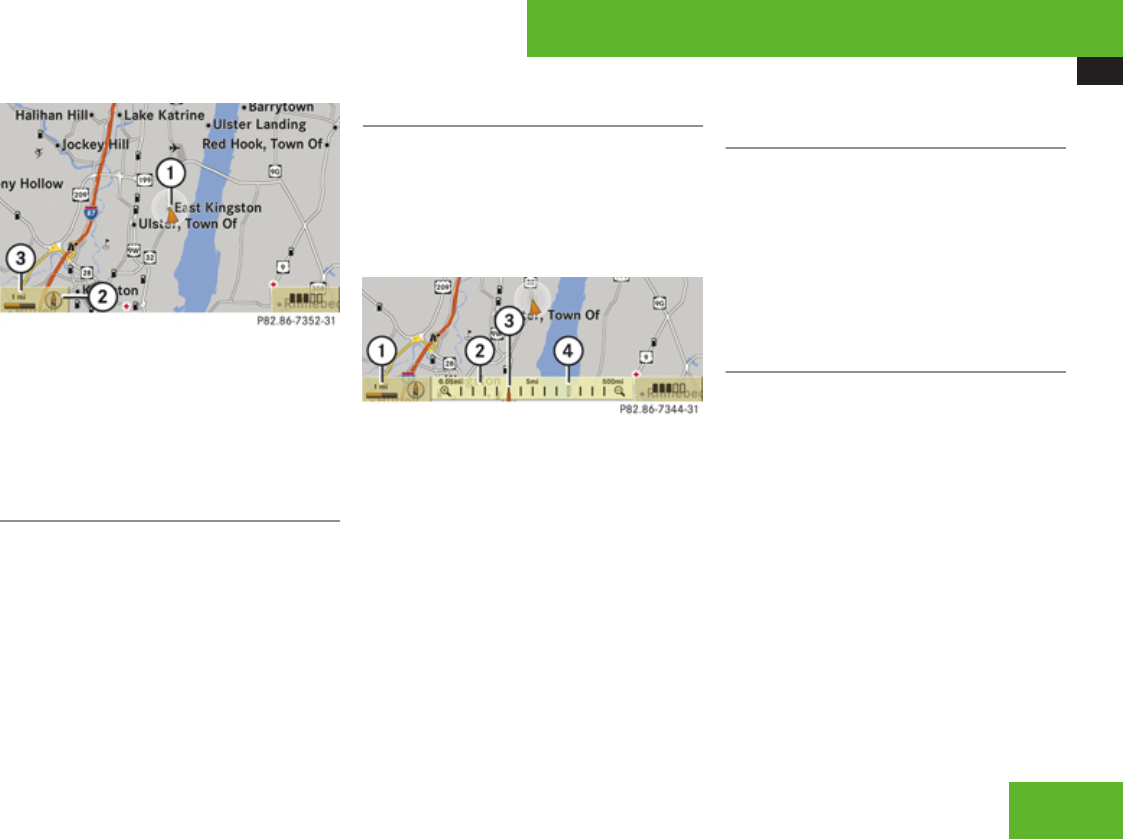
COMAND navigation (introduction)
107
Example illustration: Map with route guidance
inactive and with the menu system hidden (full
screen mode)
1
Current vehicle position
2
Set map orientation (Y page 109)
3
Map scale selected (Y page 107)
Hiding or showing the menu system
X
Hiding: Slide qm.
The Full Screen menu item appears in
the main area of the display; it is
automatically selected.
X
Press n.
The menu system is hidden. The map can
be seen in the full screen.
X
Showing: Press n in the full-screen map
display.
Adjusting the map scale
i
It is only possible to adjust the map scale
with the menu system hidden (full-screen
map display).
X
Rotate ymz until the desired map scale is
set.
1
Currently set map scale as number
2
Scale
3
Currently set map scale as a needle on the
scale
4
Previously set value before calling up the
scale
As soon as you rotate ymz, scale 2 appears.
Rotating clockwise zooms in, rotating
counterclockwise zooms out.
Saving current vehicle position as
destination in last destinations list
X
Showing menu system, if necessary:
Press n.
X
Saving: Select Position £ Save
Position.
COMAND saves the current vehicle
position as a destination in the last
destinations (Y page 155).
Moving the map
i
It is only possible to move the map with
the menu system hidden.
X
Slide qmr, omp or wmx.
A cross hair appears on the map.
Control systems
Z