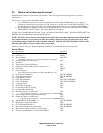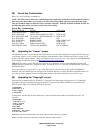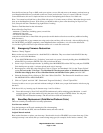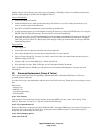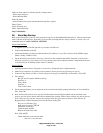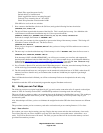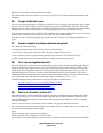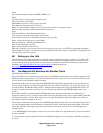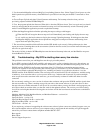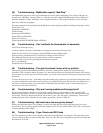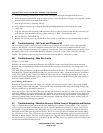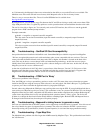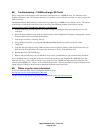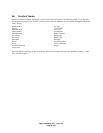Magellan Meridian FAQ – Version 2.0
Page 24 of 30
3. Use the standard Magellan software (MagUp) for uploading firmware fixes. Select Expert Upload (press no to the
default question to upload firmware), select Meridian as your GPS unit and the port the GPS is connected to. Press
save.
4. Choose Expert Upload and select Upload firmware and basemap. For basemap select the chart you have
previously prepared with the WWBaseMap CD.
5. First, the program uploads the firmware. When this is done the GPS shuts down. Turn it on again and you should
receive a message that the unit contains no internal base map, and it will automatically switch to basemap upload
mode. From the Magellan application proceed to upload the basemap
6. When the Magellan application finishes uploading the map two things could happen:
a) Either the GPS will recognize the new map and it will immediately start loading and display the new map,
or
b) or it would stay dead and continue to display the message Uploading basemap. If this happens, then from
the Magellan MagUp application choose upload base map (just base map not firmware and basemap) from
expert mode and repeat the process.
7. The second time around should be sufficient and the GPS should work correctly. If the problem persists then
repeat once more. If nothing then use the secret menus (found on the files section) to erase the internal basemap and
start all over again from step 4.
The result of all this is that the WWBaseMap becomes the internal basemap in the unit, and the BlueNav map runs
from the BlueNav SD card.
42) Troubleshooting -- My GPS is shutting down every few minutes
This problem occurred last year and Magellan sent this reply to bradleymsuter:
If your GPS is equipped with WAAS capability and appears to be cycling or shutting down every few minutes, we
have found a logical explanation for this occurrence. At the time, there was intermittent testing being done on the
EGNOS satellite. EGNOS is the European equivalent of the U.S. WAAS error correction messages and our
receivers are capable of receiving and using this satellite signal as it would the U.S. WAAS satellites. On the east
coast (or even inland to about the Mississippi river, including in Canada) it is possible for the unit to "see" the
EGNOS satellite. If the EGNOS satellite is the one being received and used for WAAS calculations, and this testing
is underway, it can cause the units to cycle or power down every 3 minutes and 40 seconds. If you have multiple
units in operation at the same time in the same area, you would actually see them all exhibit this behavior at the
same time.
We are currently working on a new version of software that can detect and ignore the EGNOS satellite signals when
the tests are under way. There is nothing wrong with your unit or the current software in your unit. Once we have
the new software available and tested we will post it on our website where you may download it and reprogram your
unit. Please check our website often over the next week for the updated software. The version you will be looking
for will be version higher than the following (the version here will be the last released version known to exhibit this
problem):
Meridian, Meridian Gold, Meridian Marine, and Meridian Platinum - version 4.04
Meridian Color - version 4.02
SporTrak (basic) - version 1.10
SporTrak Map and SporTrak Pro - version 4.04
Map330 and Map330M - version 4.00
FX324 Color - version 1.16
If you require any assistance in upgrading the software once released, please contact our technical support once you
have downloaded the software and are at your computer ready to reprogram the unit and they will get the upgrade
started for you. Please contact them at telephone number 800-707-9971.
Best regards.
Brian Oliver
Service Support Supervisor