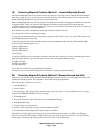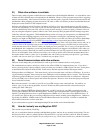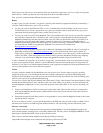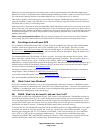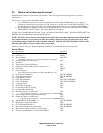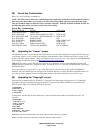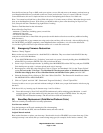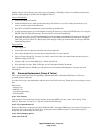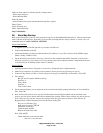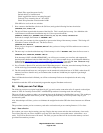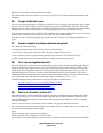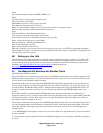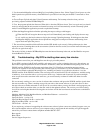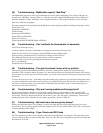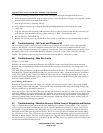Magellan Meridian FAQ – Version 2.0
Page 19 of 30
Select no when asked for software upload. In Expert menu:
- Select expert mode on
- Select Meridian GPS
In the file menu:
- Select Database file option and then the base map file to upload
Select Upload
Select "basemap only"
Select "upload basemap"
Step 5: Reinitialize
34) Base Map Backup
Here are the instructions on how to back up the base map in your Gold/Marine/Platinum/Color. This has been tested
with v3.08 and v4.02 firmware. Note that it is not possible to backup the base map in a Green or Yellow. Also, all
commands must be in ALL CAPITAL LETTERS.
Setup of the Meridian
1. It might be easier to find the right file if you remove the SD card.
2. Connect the Meridian to the PC.
3. Switch the Meridian on, make sure that the battery life indicator is over 50%, and turn off the NMEA output
(Menu > Setup > NMEA > Off).
4. Set the baud rate to the desired value (any value will do, but remember that the PC should be set at the same
baud rate, see below). If too many errors occur, the baud rate can be reduced, but then it takes much more time
to download (with 115200 bps it takes about 15 minutes).
Setup of the PC
1. Start Hyperterminal: Start > Programs > Accessories > Communications > Hyperterminal.
2. Make a new connection (or open the saved connection from a previous session and go to step 8).
3. Connect Using: Direct to Com1 (or Com2, whatever Com port your MAP330 is connected to). Click OK.
4. Port settings:
Bits per second: equal to Meridian setting
Data bits: 8
Parity: None
Stop bits: 1
Flow control: None
5. On the advanced button you can adjust the receive and transmit buffer (putting both buffers on Low should be
fine). Click OK.
6. Now click the Disconnect icon to stop the communication between Hyperterminal and the meridian at this
point, as we first need to check some other communication settings. Some of these settings may not be relevant
at all, others are very relevant. Anyway, the settings below have proven to work and so are listed here. In
Hyperterminal, click the Properties icon and choose the Setting Tab.
Keys act as: Windows-keys
backspace key sends: CTRL+H
Emulation: Autodetect
Telnet terminal: ANSII
Backscroll buffer lines: 500
Next, Click ASCII:
Check 'Send line ends with line feeds'
(this one is very relevant!)