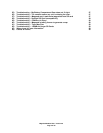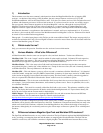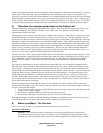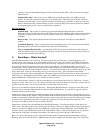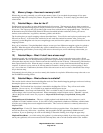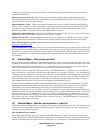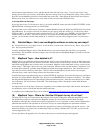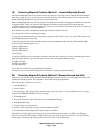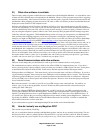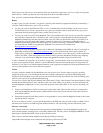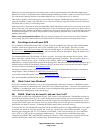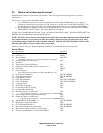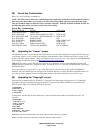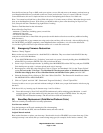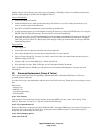Magellan Meridian FAQ – Version 2.0
Page 11 of 30
19) Combining Mapsend Products (Method 1 – Australia Mapsend Streets)
The Australia MapSend Streets has separate versions for each state. Users may want to combine data from multiple
states into a single directory, so they can create maps that span state lines. This procedure is from a mail posted by
hedorr, Modifying MapSend to accept maps from other installations.
When installing Mapsend from a CD the program is installed in its own folder. Subsequent installations are installed
in separate folders. There is no option to add subsequent installations to the original. This means that each
installation must be run as a separate program. This can be very inconvenient, particularly if the areas covered by the
separate installations share common boundaries.
Note that this only works with Mapsend reading maps from the hard drive, not CD
To overcome this, follow the following procedure:
1. Copy the map information from the new map by copying the folder called "street_xxx" from its \Map folder to the
prime MapSend progra m folder \Map.
2. Open the "map.ini" file found in the \Map folder of the prime MapSend folder, find the "[ADD_MAPS_REF]"
section and add a line along the lines of
0=\Street_ABC\map.ini
1=\Street_DEF\map.ini
2=\Street_GHI\map.ini
3.Save the file.
4. Open the \Data\fips.txt file of the prime installation and enter lines in the form as follows, depending upon which
maps are being imported (copy from the fips.txt file for each of the imported Mapsend states)
87; ABC; Firstland;
85; DEF; Secondland;
99; GHI; Otherplace
5. It is then safe to delete the original Mapsend installations.
All areas are now covered when running the first installation, including search functionality.
20) Combining Mapsend Products (Method 2 –Mapsend Europe and USA)
Some users may wish to combine data from multiple MapSend products, in order to create a single detailed map file
with data from both programs. This procedure is from a mail posted by mgmatt2001.
The following has worked for me on a 330:
1. Start MapSend US
2. Create a region.
3. Save the region. This creates 2 files (with the name you gave the region) -- one in the DOC directory (xxx.rgn),
and one in the EXPORT\IMAGES directory (xxx.img).
4. Exit MapSend US.
5. Copy both of the files to the similar directories under MapSend Europe.
6. Start MapSend Europe.
7. Load the region you created above.
8. Create a second region (up to 4 total), and upload them to the GPS.
9. You should have detail maps of both regions resident in the GPS.
Note that the "foreign" region (the US region if you have the European base map in your GPS or the European
region if you have the US basemap) will ONLY show when you zoom in quite close (0.4 mi?). You will be able to
see the region rectangle on the display when zoomed out too far to see the detail map.