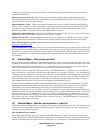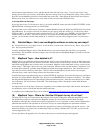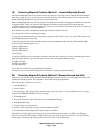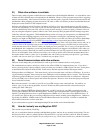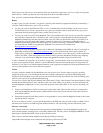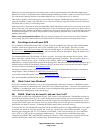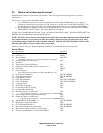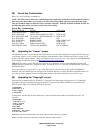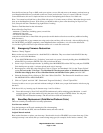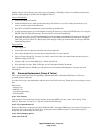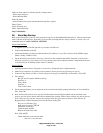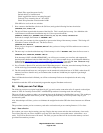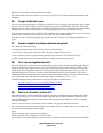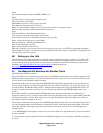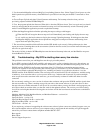Magellan Meridian FAQ – Version 2.0
Page 17 of 30
Save the file and start up Topo or S&D, mark your regions, save to disk and move to the memory card and start up
your Magellan Meridian and you should see the new screen just before the "Lawyer" screen. Unlike the “Lawyer”
screen modification, this one is simple and does not involve manipulating the firmware. It is 100% safe.
Note: You cannot have blank lines or lines filled with spaces. I've had as many as 8 lines. More than that just won't
show up on the Magellan's Screen. With 8 lines you should be able to place some advertising for Pepsi or Coca-
Cola, except for the darn "Database Copyright Notices" heading.
Thanks to Fred Merchant for that information.
Notes offered by Greg Davis:
- maximum 17 characters (including spaces) on each line
- maximum 8 lines total
- will show in numerical order
- cannot have blank lines or lines filled with spaces (be careful that the editor does not add any additional trailing
blank characters).
- can save original file, or just comment out using semi-colons and they will not be read: - after modifying the cfg
file EACH TIME, you MUST completely restart MapSend before compilation, or it will use the default text.
- be sure the cfg file is NOT still open in the text editor so it is saved and can be read.
31) Emergency Firmware Restoration
Thanks to "Randy Tippetts"
Below are the recovery instructions for a dead MAP330 or Meridian. They are written for the MAP330 but they
work just as well for the Meridians.
1. If your MAP330/Meridian is in a "locked up" state (stuck on), power it down by holding down MARK/GOTO
and the ESC keys and press ENTER. This will power down the unit.
2. Power it up in "Software upload mode" by holding down MARK/GOTO and the ESC keys and press POWER.
Unit should power up with a "software upload mode active" message.
3. Run magup.exe, select NO at the dialog box. Click on "Expert" and checkmark "On" for the "Expert Upload"
setting (Be sure set the "Unit Type". Use Meridian GPS for the green/yellow or Meridian for the others.
With the latest MagUp there is also a Meridian Marine and Meridian Color option) and click "OK"
4. Select the firmware file by clicking on "File" then "Select Code File". The firmware file should have a name
like MGPS402.HEX or MGOLD406.HEX.
5. Click on "Upload" and click "OK". Checkmark "Program Code Only". Check "Upload File".
You may be able to recover your unit back without sending it in. Make sure you put fresh batteries in before trying
the above.
If the above fails, try inserting step 1b between steps 1 and 2 as follows:
1b. Erase the base map by Press NAV and GOTO simultaneously while switching on the Meridian. A small
rectangle appears, put in the number 95 (using the cursor keys) and press ENTER. Select Yes and press
ENTER. This will delete the basemap! The unit will also switch off automatically.
32) Base Map Replacement (Gold/Marine/Platinum/Color)
There are currently two methods for base map replacement.
New firmware method:
Copy the basemap to an SD card, renaming the file to basemap.img
Insert the SD card into the GPS, activate the hidden menu, and enter code 86.
Original Manual method:
Here are the directions to replace your base map. Note that this involves ERASING you current base map. If the
existing base map is not erased, then you cannot change map types (for example, from a land to a marine). The