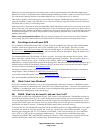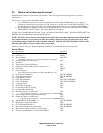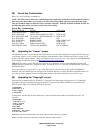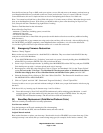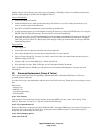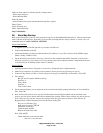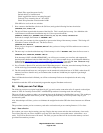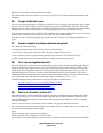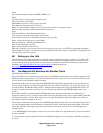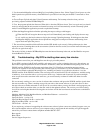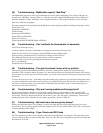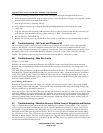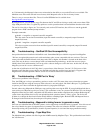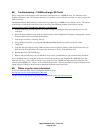Magellan Meridian FAQ – Version 2.0
Page 22 of 30
Repeat step 3 to add this new trail segment onto your map.
Have fun with this and be sure to let the rest of us know if you figure out any improvements/enhancements to this
technique.
36) Change the Meridian icons.
Do you wish you had geocaching icons? Maybe you don’t have a use for wineries and would like to make a symbol
for your favorite brew pub? There is a utility to change the icons stored in the Meridian. In the files section of the
Meridian group is a utility called Meridicon. This utility will display and allow you to edit the icons in the Meridian
firmware files. Note that you must use the tool with the appropriate CSV file for your firmware version.
Your firmware version doesn’t have a CSV file? The author has also provided a tool that allows you to search a new
firmware file and locate the correct addresses for the icons. This tool is called iconfinder.
More detail can be found by downloading these programs from the files section of the Magellan Meridian user’s
group.
37) How do I measure the distance between two points?
This method was offered by Wyatt:
1. On the map screen hit menu and scroll down to vertical profile. Hit enter.
2. Scroll down to "path check" and hit enter. This will take you back to the map screen.
3. Move to where you want it to start measuring and hit the goto button once (for less than 2 seconds).
4. When you move the cursor you can see the distance to where you just hit the goto button.
38) Can I use rechargeable batteries?
Not only will Meridians operate from rechargeable batteries, but it is highly recommended. Rechargeable batteries
(Nimh or NiCad) will save lots of money, as you’ll not burn thru boxes of disposable alkalines. Look for charge
ratings in the 1800 mah or higher for best results. One side effect will be a very short ‘low battery warning’. The
time between the unit signaling the alarm for low battery and the unit shutting itself down will be very short. So
when that alarm goes off, you have less time to replace the batteries than you will with alkalines. This is due to
rechargeable batteries maintaining a relative constant charge until depleted. Another is the charge meter will never
show a full charge. This is due to the lower operating voltage of rechargeables (1.25v vs. 1.5v).
Jacek M. Holeczek offered up these links for some tests and opinions on rechargeables:
http://www.imaging-resource.com/ACCS/BATTS/BATTS.HTM
http://www.imaging-resource.com/ACC1.HTM
http://www.steves-digicams.com/nimh_batteries.html
http://www.steves-digicams.com/digi_accessories.html
39) What is the ‘Simulate’ function for?
The simulate feature is used for demonstration purposes and to help in checking software communication. When
activated, your GPS acts as if it is receiving satellite signals and moving. When connected to software, you can
verify the GPS functionality with the software without having to get an actual satellite lock. This is very helpful
when inside buildings.
There is a process to create your own routes for the simulator. Jelf_gps provided these instructions:
This post will show you how to use the simulate feature together with your own route. Here are some simple steps
you can perform to experiment with this feature:
Step 1
Create a waypoint at the location cursor or hourglass.
Create a few other nearby waypoints for use in your route.
Tip - To quickly create these waypoints use the arrow keys to steer the crosshair somewhere and then hold GOTO