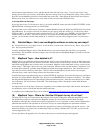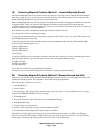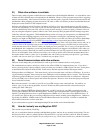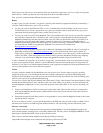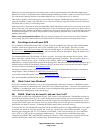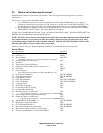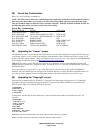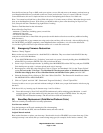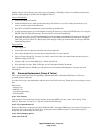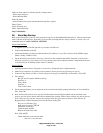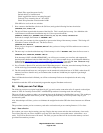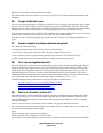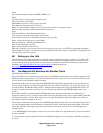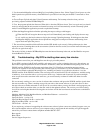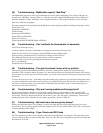Magellan Meridian FAQ – Version 2.0
Page 18 of 30
MagUp software was designed to prevent this type of upgrading. The MagUp software is available with the latest
firmware update package available from the Magellan web site.
Setup of the Meridian
1. Connect the Meridian to the PC.
2. Switch the Meridian on to make sure that the battery life indicator is over 50%, modify the baud rate if you
want to, and then switch off the Meridian.
3. Press NAV and GOTO simultaneously while switching on the Meridian.
4. A small rectangle appears, put in the number 95 (using the cursor keys) and press ENTER. Select Yes and press
ENTER. This will delete the basemap! The unit will also switch off automatically.
5. Once again press NAV and GOTO simultaneously while switching on the Meridian. In some cases, the unit will
display the following message: UNIT CURRENTLY CONTAINS NO MAPS INITIATING MAP UPLOAD.
That's OK, just leave it there. If it displays the small rectangle instead, put in the number 98, and press ENTER.
Select basemap upload.
Setup of the PC
1. Start magup.exe.
2. Answer NO to the next question (Proceed with software upload?)
3. File > Select Database File, and select the basemap file that you want to upload.
4. Expert > Expert Upload 'On'. You may also want to choose one of the non-standard baud rates here (equal to
Meridian setting). Click OK.
5. Upload > OK > choose 'Base Map Only' > Check 'Upload File'
6. Now uploading will start. With 115200 bps, this will take approximately 30 minutes.
That's it! When the upload is finished you will again have your basemap in the Magellan. Your unit may need
initialization.
33) Basemap Replacement (Green & Yellow)
This is the procedure that works for uploading a different basemap in a Meridian GPS (Green or Yellow) as
provided by toine_stokbroekx.
I've tried several ways and combinations without success until I did it this way. Thanks to Jon for providing a crucial
hint.
What I used:
- firmware 4.03
- MAGUP 1.20
- eu_b100.img (basemap)
- serial data cable
step 1: clear memory
Very important. Turn on the unit and clear memory by pressing MENU from any screen, select `Setup', `Clear
Memory', then select `All' and `Yes'. The unit will turn off automatically.
step 2: Get to upload menu 98.
When your Meridian is turned off, hold down GOTO and NAV and tap the PWR button. In a couple of seconds you
should see a box pop up with "00" inside of it. At this point, release GOTO and NAV. Use the direction pad to
change the "00" to the number 98. Press enter.
step 3: Select basemap upload.
step 4: start MAGUP