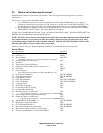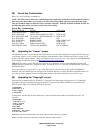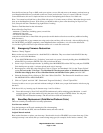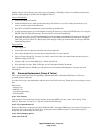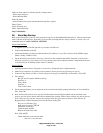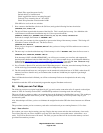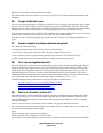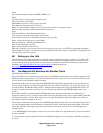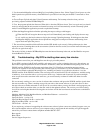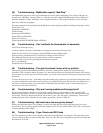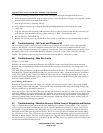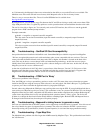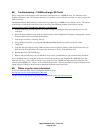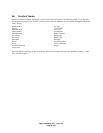Magellan Meridian FAQ – Version 2.0
Page 23 of 30
down.
Tip - do not name these waypoints SIM001, SIM002, etc
Step 2
Use these newly created waypoints to build a route.
This must be done as route #20.
Menu>Routes>up-arrow will get you to route #20.
First delete any route currently in route #20.
Begin your route with the waypoint you took at the present cursor or hourglass location.
Add your other waypoints to the route and then save the route.
Step 3
Start the simulation. Menu-Setup-Simulate-Auto
Your waypoints and route should appear on the screen.
After a short pause the cursor should start moving along your route.
Step 4 (Credit for this step goes to jvavrus2000)
Start the simulation. Menu-Setup-Simulate-Auto
Once in simulate do the following:
Menu->Setup->Initialize->Enter Coord
Enter the coordinates you wrote down for the first waypoint in your route. Use ENTER to go through all the other
fields (altitude, time, date). The unit will now be in simulate mode at the location you specified for initialization and
moving toward your first waypoint.
40) Setting up a User Grid
The meridian has several pre-programmed coordinate systems. It also has the option to specify a ‘User Grid’. This
allows you to setup the GPS coordinates to match maps built on different coordinate systems. The user manual is
severely lacking in a description on how to use this feature. Assistance on State Plane Coordinate systems can be
found here: http://gpsinformation.net/state-plane-mag.html. Additional grids here:
http://gpsinformation.net/main/usr-grd1.htm
41) Use Mapsend WW Basemap with BlueNav Charts
Sportfishingshop offers this solution:
Many international users, especially those that want to use the BlueNav marine charts, are facing the problem of the
internal basemap not having any, or very little, information for their country of use. This is the case for Greece, and
as far as I know some European northern countries.
One possible walk around is to purchase the WWBaseMap CD and upload a detailed chart to an extra SD memory
card. If you put aside the cost of purchasing the SD chart, this solution is satisfactory only if you don’t plan to use
any marine charts. The BlueNav charts require a dedicated SD card that comes along with the BlueNav CD kit. So
in order to use the marine charts, you have to remove the SD card with the detailed WWBaseMap chart of your
country.
If you remove the SD card with the detailed WWBaseMap chart, using the marine charts is a nightmare. For
example at zoom levels over 3-5 miles whole islands are missing from the screen, only to appear suddenly when the
zoom level is less than 2-3 miles! What a great way to navigate, thinking that nothing lies ahead only to discover
that a whole island was actually in the way!
I have found a solution that allows me to use the WWBaseMap detailed chart as my unit's internal base map. In this
way when using the marine charts information is displayed correctly, with islands appearing at higher zoom levels
where they should be. The required steps (not necessarily carved in stone since this was my first attempt and it
seemed to work)
1. Use WWBaseMap CD and prepare a chart area of your choice. Choose to upload the chart to your local hard disk
and not to the GPS.
2. Using windows explorer rename this chart to something meaningful for you, leaving the .img ending unchanged
of course.