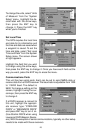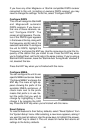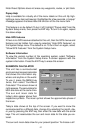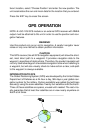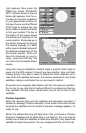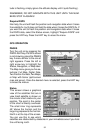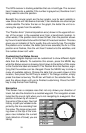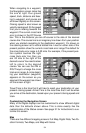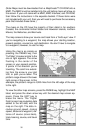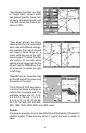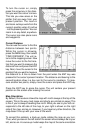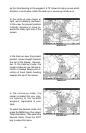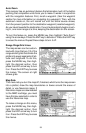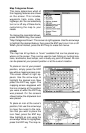33
The GPS receiver is tracking satellites that are in bold type. The receiver
hasn’t locked onto a satellite if the number is grayed out, therefore it isn’t
being used to solve the position.
Beneath the circular graph are the bar graphs, one for each satellite in
view. Since the unit has twelve channels, it can dedicate one channel per
visible satellite. The taller the bar on the graph, the better the unit is re-
ceiving the signals from the satellite.
The “Position Error” (horizontal position error) shown in the upper left cor-
ner of the screen is the expected error from a benchmark location. In
other words, if the position error shows 50 feet, then the position shown
by the unit is estimated to be within 50 feet of the actual location. This also
gives you an indicator of the fix quality the unit currently has. The smaller
the position error number, the better (and more accurate) the fix is. If the
position error flashes, then the unit hasn’t locked onto the satellites, and
the number shown isn’t valid.
Customizing the Status Screen
Many of the digital displays can be customized to show different digital
data than the defaults. To customize this screen, press the MENU key
while the Status screen is showing. Scroll down to the bottom of this menu
to the Customize label and select it. The Position Error bar flashes, signi-
fying that the window can be changed. Press the MENU key to show a
menu of available options. Choose the data that you want shown at this
location, then press the ENT key to select it. To change another, simply
press the down arrow key. The ID bar will flash on the selected box. Re-
peat the above steps until you’re finished customizing. Press the EXIT
key to stop the bar from flashing.
Navigation
This screen has a compass rose that not only shows your direction of
travel, but also the direction to a recalled waypoint. The navigation screen
looks like the one at right when you’re not navigating to a waypoint. Your
position is shown by an arrow in
the center of the screen. Your trail
history, or path you’ve taken is de-
picted by the line extending from
the arrow. The large arrow point-
ing down at the top of the com-
pass rose indicates the current
track (direction of travel) you are
taking.