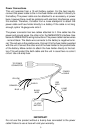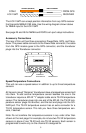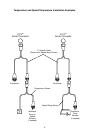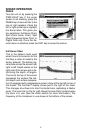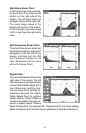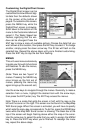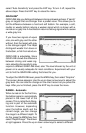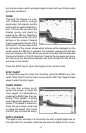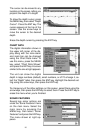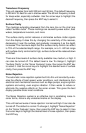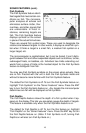11
Customizing the Digital/Chart Screen
The Digital/Chart screen can be
customized to show different digi-
tal data than the defaults shown
on the screen at the bottom of
page 8. To customize this screen,
press the MENU key while the
Digital/Chart screen is showing.
Scroll down to the bottom of this
menu to the Customize label and
select it. The Water Speed bar
flashes, signifying that the win-
dow can be changed. Press the
ENT key to show a menu of available options. Choose the data that you
want shown at this location, then press the ENT key to select it. To change
another, simply press the down arrow key. The ID bar will flash on the
selected box. Repeat the above steps until you’re finished customizing.
Press the EXIT key to stop the bar from flashing.
MENUS
This unit uses menus extensively
to guide you through its functions
and features. To use the menus,
press the MENU key.
(Note: There are two “layers” of
menus. Pressing the MENU key
once brings up the first set of
menus, pressing the menu key
again brings up the second set.)
Use the arrow keys to navigate through the menus. Generally, to make a
selection from a menu, highlight the desired item with the arrow keys,
then press the ENT (enter) key. The EXIT key erases the menus.
Note: There is a mode that splits the screen in half, with the map on the
left and the sonar on the right. This screen can be found in the Map/Map
With Sonar page. When this screen is activated, you will have to specify
which side the menu key corresponds to. To do this, press the PAGES key
twice while the Map With Sonar screen is showing. The black bar at the
top of the screen will begin flashing above either the map or the sonar.
Use the arrow key to select the side that you wish to assign the MENU
key to. Press the EXIT key when you’re finished. To reassign the menu
key, repeat the above steps.