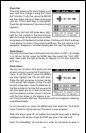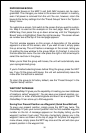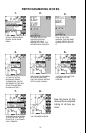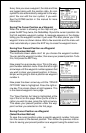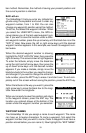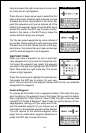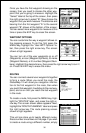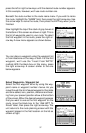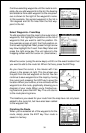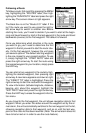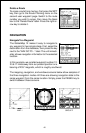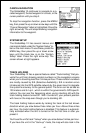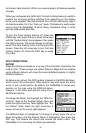36
Once you have the first waypoint showing on the
screen, then you need to choose the other way-
point that you’re going to measure. Highlight the
“Select” label at the top of the screen, then press
the right arrow key to select “B”. Now choose the
waypoint that you wish measure. The distance and
bearing from the first waypoint “A” to the second
waypoint “B” shows at the bottom of the screen.
You can select more waypoints to measure at this
time or press the EXIT key to erase this screen.
WAYPOINT OPTIONS
You can customize the way a waypoint shows on
the mapping screens. To do this, first press the
MENU key, highlight the “User WPT Options” la-
bel, then press the right arrow key. The screen
shown at right appears.
You can turn all of the user waypoints on or off
(Waypoints), an icon (Waypoint Symbols), it’s name
(Waypoint Names), or it’s number (Waypoint Num-
bers). Highlight the desired menu, then press the right arrow key to turn it
on. Press the EXIT key to erase this menu.
ROUTES
You can connect several user waypoints together
to form a route. When you recall the route, the
GlobalMap 12 will show you navigation informa-
tion to the first waypoint in the route, then when
you reach that waypoint, it switches to the next way-
point, and so on until you reach the last waypoint
in the route.
To create a route, first press the MENU key, high-
light the “ROUTES” label, and press the right ar-
row key. The screen shown above appears. Next,
highlight the “ROUTE PLANNING” label and press
the right arrow key. The route planning screen
shown at right appears.
This unit can store up to twenty different routes.
Route number one shows on this page. If you wish
to create a route using a different number, simply