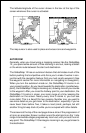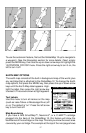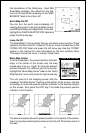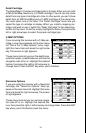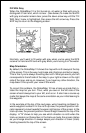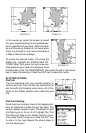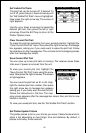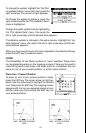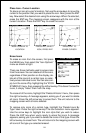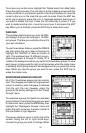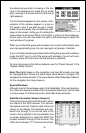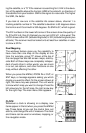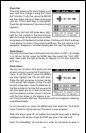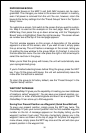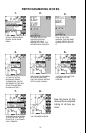24
MOVE CURSOR TO
LOCATION
PRESS ENT, SELECT
ICON, PRESS ENT
PRESS EXIT TO
ERASE CURSOR
Place Icon - Cursor Location
To place an icon at cursor's location, first use the arrow keys to move the
cursor to the position that you want to place the icon. Next, press the ENT
key. Now select the desired icon using the arrow keys. When it's selected,
press the ENT key. The mapping screen reappears with the icon at the
cursor's location. Press the EXIT key to erase the cursor.
Erase Icons
To erase an icon from the screen, first press
the MENU key, then select the “Icon Options”
menu as shown at right.
There are three methods used to erase icons
from the screen. You can delete all of the icons,
regardless of their position on the display, de-
lete all of the icons of a certain type, or selec-
tively erase individual icons. You can also sim-
ply turn the icons off by highlighting the “ICON
SYMBOLS” menu, then pressing the left arrow key. This doesn’t erase the
icons, it simply “hides” them from the map.
To erase all of the icons, highlight the “Delete All Icons” menu, then press
the right arrow key. A message appears, asking you if you want to delete
all icons. Press the left arrow key to erase them. The unit returns to the
mapping screen with all icons deleted.
To remove only icons of a certain type, highlight the “Delete Icons By
Type” label. Press the right arrow key. The icon selection menu appears.
Use the arrow keys to highlight the icon style that you wish to erase.
Press the ENT key when you’re ready to erase the icons. A message
appears, asking you if you want to delete the icons of that type. Press the
left arrow key to erase them. The unit returns to the mapping screen with
all icons of the type you selected erased.