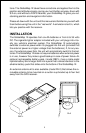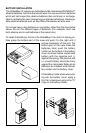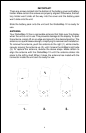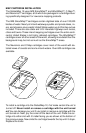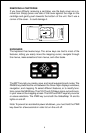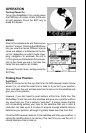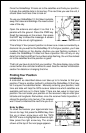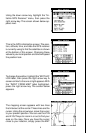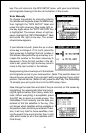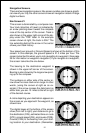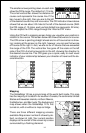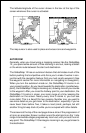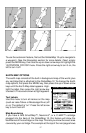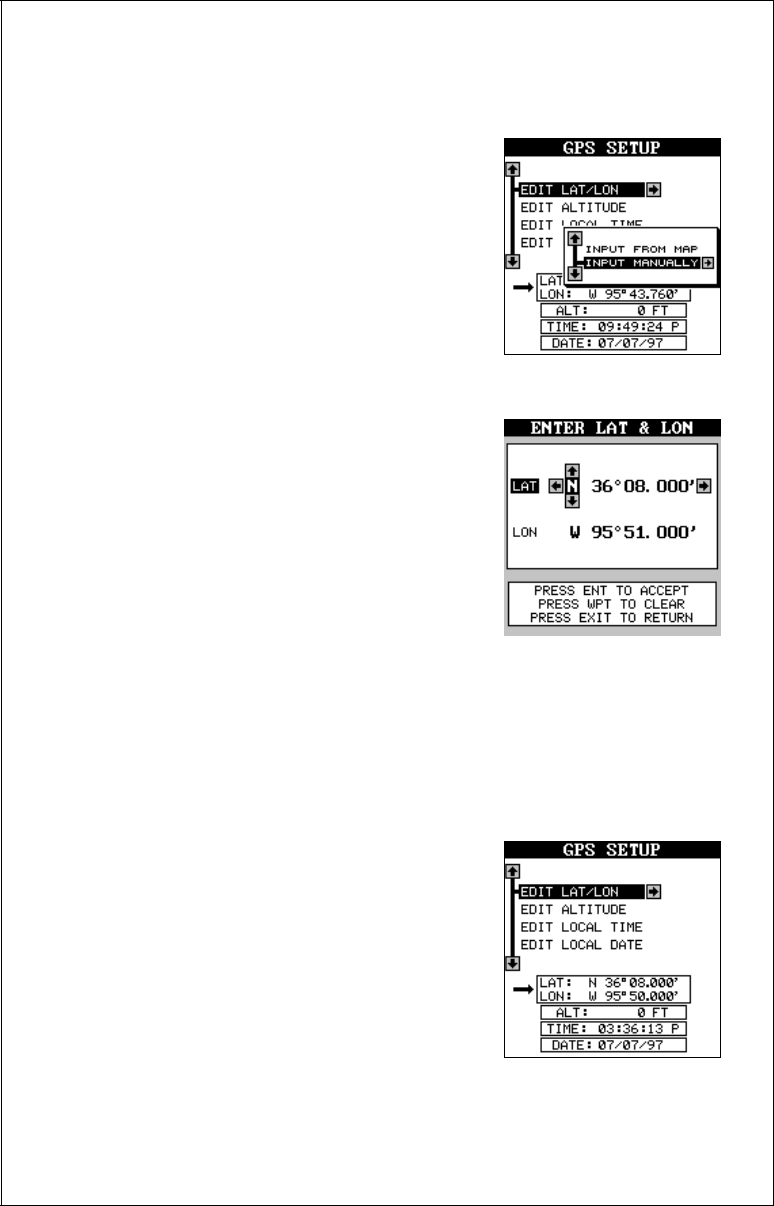
10
key. The unit returns to the GPS SETUP menu with your local latitude
and longitude showing in the box at the bottom of the screen.
Enter Manually
To change the position by manually entering
the latitude and longitude, press the MENU key,
then highlight the “GPS SETUP” label and
press the right arrow key. Now press right ar-
row key again while the “EDIT LAT/LON” box
is highlighted. The screen shown at right ap-
pears. Highlight the “INPUT MANUALLY” label
and press the right arrow key. The screen
shown below appears.
If your latitude is south, press the up or down
arrow key to change it. If it is north, press the
right arrow key to highlight the first number in
the latitude. Now press the up arrow key to in-
crease the number or the down arrow key to
decrease it. Once the first number in the lati-
tude is set, press the right arrow key once to
move to the next number in the latitude.
Keep pressing the arrow keys until the latitude
and longitude are set to your local position. (Note: This position does not
have to be very accurate. If you can get it within one degree of your actual
position, that will be fine.) When it’s set, press the ENT key. The GlobalMap
12 accepts your entry and returns to the GPS setup menu.
Now change the local time and date if they’re incorrect on this screen by
highlighting the appropriate label and press-
ing the right arrow key. (Don’t worry about alti-
tude.) When everything is acceptable, press
the EXIT key to return to a mode screen. The
GlobalMap 12 will instantly use the data you
entered to find the satellites in the sky. (The
unit knows which satellites will be available at
the position, date, and time you entered. There-
fore, it will only look for those satellites, mak-
ing the search time much shorter than a cold
start which looks for all of the satellites until it
finds three.)