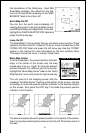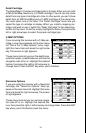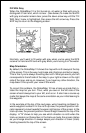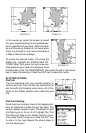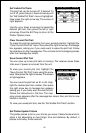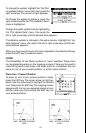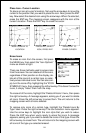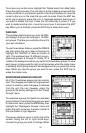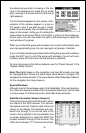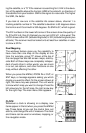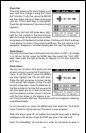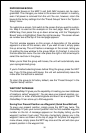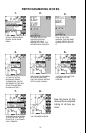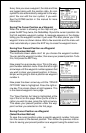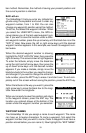26
the desired group letter is showing in the box
(and in the background), press the up arrow
key to change it. A screen similar to the one at
right appears.
The first window appears on this screen. A de-
scription of the window appears in a box on
this screen, also. If you wish to use it, simply
press the up arrow key. The unit flashes a mes-
sage on the screen, telling you it’s adding the
new window to the group. When it’s finished, it returns to the window se-
lection menu. You can now press the right or left arrow keys to select the
next window in the group.
When you’re filled the group with windows, the unit will automatically save
your reprogrammed group. You can reprogram all groups, if desired.
If you’re finished selecting windows
before
filling the group with windows,
press the EXIT key. If you fill the group with windows, the unit will auto-
matically leave the menu after the last window is selected.
To return all groups to the factory defaults, see the “Preset Groups” in the
“System Setup” section.
Note: The digital boxes on the navigation and map #3 screens can also
be reprogrammed. Follow the same steps show above to program the
navigation and map screens. (The menu label is called “Reprogram Boxes”
for the navigation and map screens.)
Special Windows
Although most of the windows used in the GlobalMap 12 are self-explana-
tory, there are several windows that have special features or can be used
in unique ways. The following section describes these windows.
Satellite Information Screen (Group A)
This screen shows technical information about
the status of the GPS receiver. The receiver
has twelve channels. Data for each channel is
shown on the display. The channels are num-
bered one through 12 on the left side of the
screen. Every satellite in the constellation has
a number assigned to it, called the PRN. This
number shows to the right of the channel. The
TRK column shows a "T" if the channel is track-