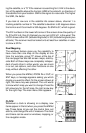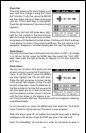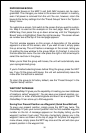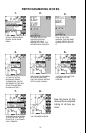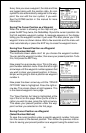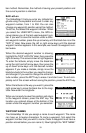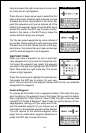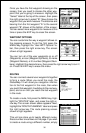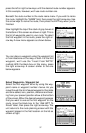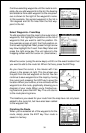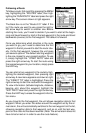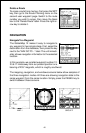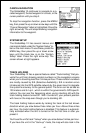35
Move a Waypoint
You can move all information from one waypoint
number to another. In this example, we’ll move all
of the information in waypoint number one to way-
point number 10. To do this, go to the second way-
point menu page. Now highlight the “Move A Way-
point” label. Press the right arrow key. The screen
shown at right appears. The “Select From” label is
highlighted. Using the down arrow key, highlight
either the name or waypoint number labels. You
can select a waypoint to be moved by name or
number. In this example, it’s already on waypoint
number one.
Once you have the desired waypoint showing on
the screen that you’re going to be moving the in-
formation FROM, then you need to choose the
waypoint number that you’re going to move that
information TO. Highlight the “Select” label at the
top of the screen, then press the right arrow key to
select “TO”. Now choose the waypoint number that
you wish to move the information to. In this ex-
ample, we selected waypoint number 10.
When everything on this screen is correct, press
the WPT key. In this example, the name, icon, and
position were moved from waypoint number 1 to
waypoint number 10. Press the EXIT key to erase
this screen when you’re finished.
Distance Between Waypoints
The GlobalMap 12 can easily give you the distance between two user
waypoints. To do this, first press the WPT key, select the User Waypoints
menu, then highlight the “Next Page” label and press the right arrow key.
Now highlight the “Dist Between WPTS” label and press the right arrow
key. The screen at right appears.
“Select WPT A” label is highlighted. Now press the
down arrow key to highlight either the name or
waypoint number labels. You can select a waypoint
by name or number. The number method is used
in this example, measuring the distance between
waypoint numbers three and four.