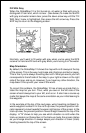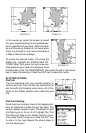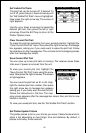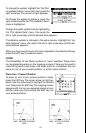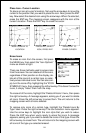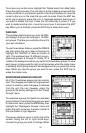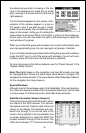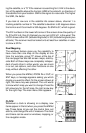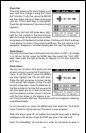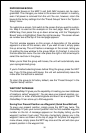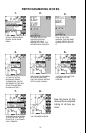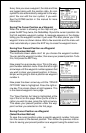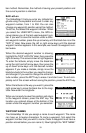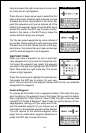28
Clock Set
If the time shown on the clock display is not
your local time, change it using the “Clock
Set” function. To do this, press the MENU
key, then press the up or down arrow keys
until the “Clock Set” label is highlighted.
Press the right arrow key. The screen at right
appears.
Using the right and left arrow keys, high-
light the first number in the time that you
want to change. Now press the up or down
arrow keys until the desired number shows. Continue until the time shown
in the display is correct, then press the ENT key. The unit returns to the
navigation, mapping, or windows display with the new time showing.
Clock Hours
Normally, the time shows in the twelve hour format (a.m./P.M..). To change
it to 24-hour format, press the MENU key, then select the “CLK HRS”
label. Now press the right arrow key to change it to 24, then press the
EXIT key.
Clock Alarm
You can set an alarm (that works just like
an alarm clock), by using the “Clock Alarm”
menu. To set this alarm, press the MENU
key, then highlight the “Clk Alm Set” label.
Press the right arrow key. A screen similar
to the one at right appears. Using the right
and left arrow keys, move the black box to
the first number in the time that you want to
set. Now press the up or down arrow keys
until the desired number shows. Continue
until the time shown in the display is cor-
rect, then press the ENT key. The unit returns to the navigation, mapping,
or windows display.
To turn the alarm on, press the MENU key, then select the “CLK ALM”
menu. Press the right arrow key. The alarm is now activated.
When the alarm goes off, an audible tone sounds along with a flashing
message on the screen. Press the EXIT key to turn the alarm off.
Note: The GlobalMap 12 must be on in order for the alarms to work. In